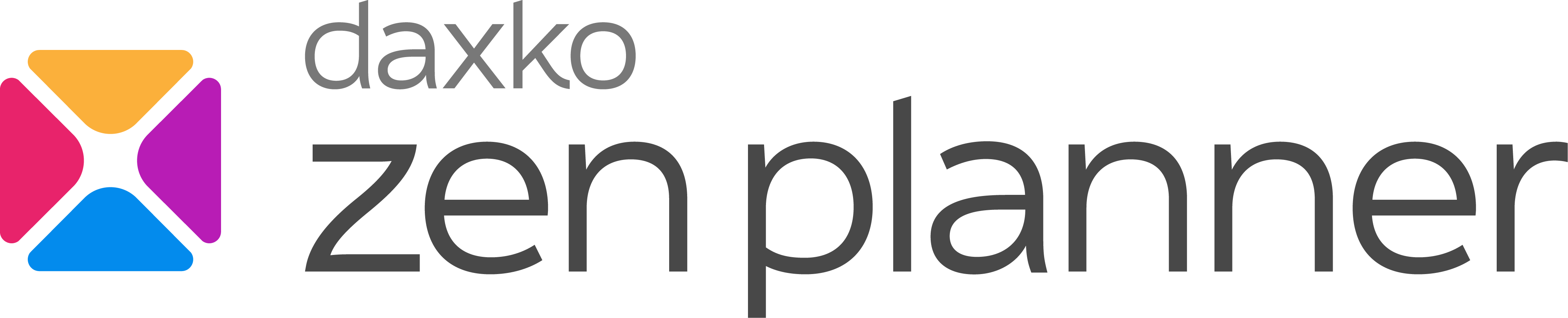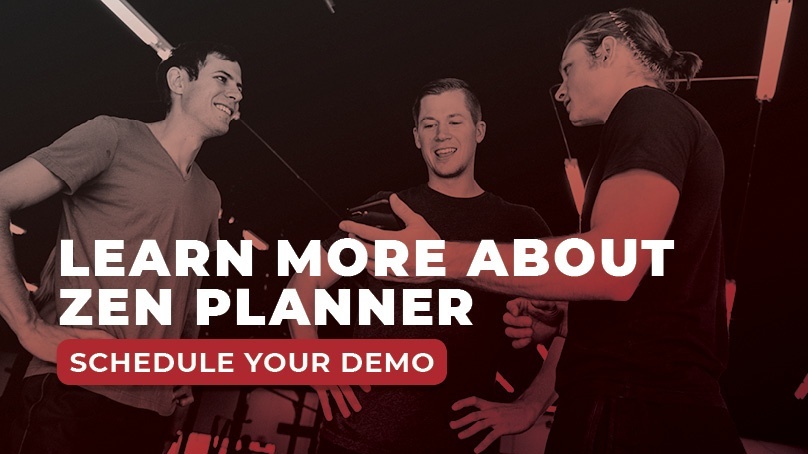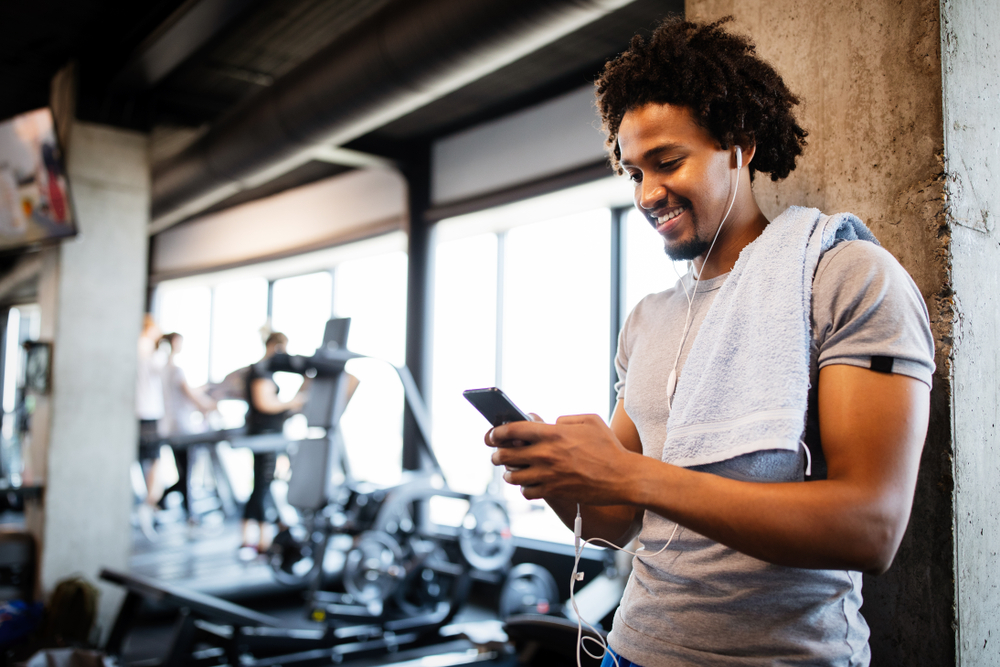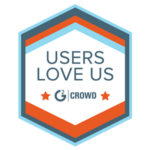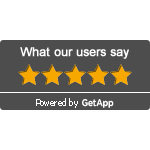Mobile Workout Tracking is Here in Time for the CrossFit® Open
By now you’ve probably heard about our new Gym App for Android and Apple devices. This exciting App just got better as your members can now access the workouts you publish within the App! In addition to checking your schedule and managing reservations, members can view your box’s prescribed workouts each day, log their results for these WODs and view daily leaderboards all from their phone.
As a box owner, we understand that this is an exciting time of year for you and your community with the 2016 CrossFit® Open right around the corner. With the release of Workout Tracking in the App, we want to build some additional excitement by creating Open WODs for you each Thursday!
Right now is the perfect time to introduce the App to your members if you haven’t done so already. Getting your members to download the App before the Open begins will increase engagement among your members, especially when it comes to them tracking their WOD results. Also, if this is your first time building workouts in Zen Planner, we have created a helpful Workout Tracking resource library that provides everything necessary to quickly get you up to speed.
Once you’re ready to make the Open workouts available to your athletes through the App, follow these simple steps.
Step 1). Access the Pre-Made Library
In Studio, go to: Workouts > Measures > Choose from Pre-Made
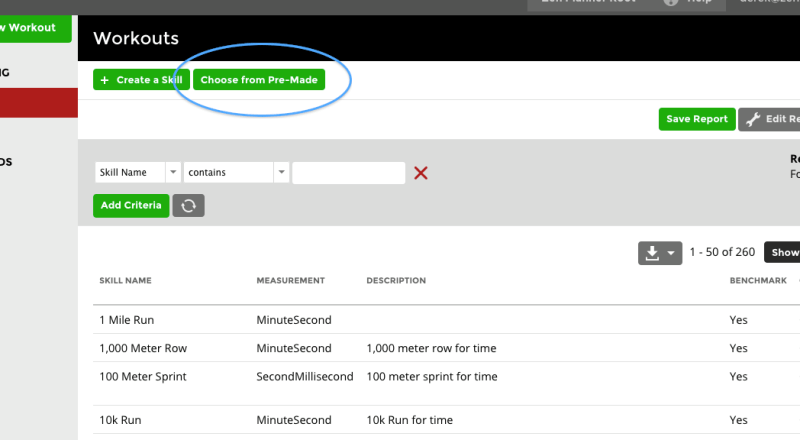
Step 2). Select Category: CrossFit® Open WODs
You’ll see the drop-down with Categories at the top of the Pre-Made Library page, where you can select “CrossFit® Open WODs”
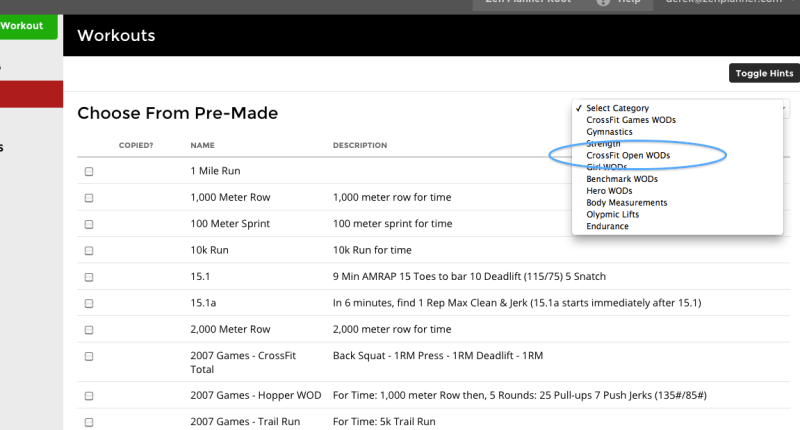
Step 3). Copy to Your Library
Select the Workouts you’d like to pull into your database and click “Copy to my Library”
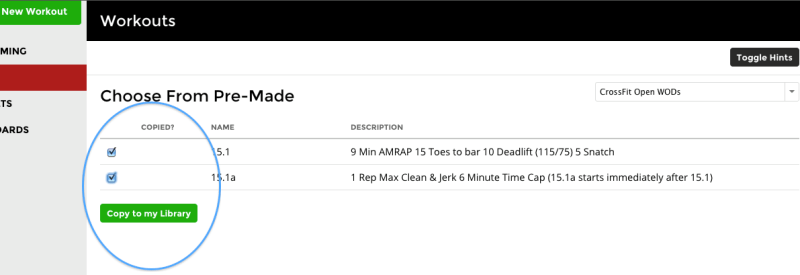
Step 4). Build a Workout
Go to: Workouts > Programming > select the day you would like your members to perform the Open Workout. In the Search Bar type in “CrossFit® Open 16” and select the correct WOD.
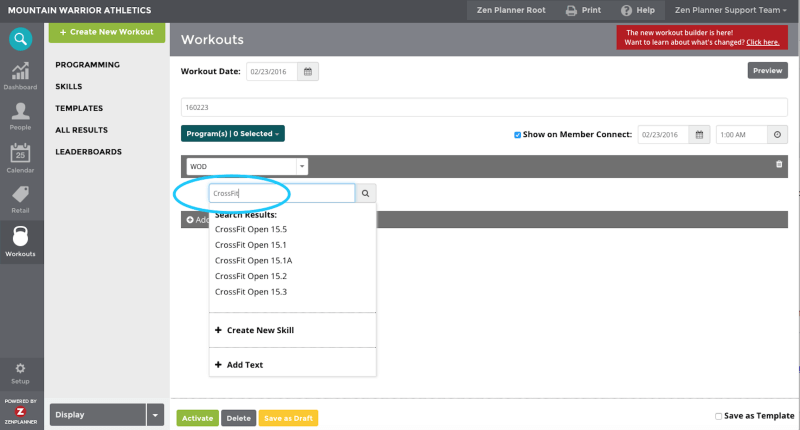
Step 5). Activate and Publish!
Ensure the box at the top of the page for “show on member connect” is checked, so that your members will be able to see the WOD. Also, make sure the date and time the workout is revealed are set appropriately.
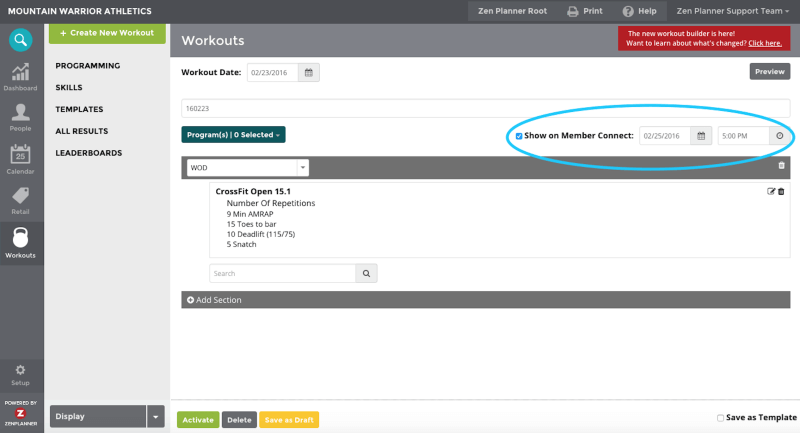
Open workouts always seem to make their way back into a box’s programming months and even years later. Having your members record their results for the 2016 Open now will allow them to see the progress they’ve made when these WODs appear again in the future.
Athletes and coaches here at Zen Planner can’t wait for the Open to kick off, and would like to wish your box luck in the competition. We would love to hear any Open success stories you may have this year. Whether it’s an athlete getting their first muscle-up, to your community rallying around an athlete to help them finish the WOD, be sure to send your inspiring stories to marketing@zenplanner.com. Good luck this year!
Would you like to see how Zen Planner’s comprehensive member management solution can help your box? Schedule a demo with one of our Software Pros to learn more!

I’m Coach Kelli, a devoted CrossFit gym owner with 15 years of experience managing my facility, along with owning yoga studios and wellness centers. Beyond the fitness world, I have a passion for cooking, cherish moments with my children and family, and find joy in spending time outside. Having experienced the highs and lows, I’m dedicated to leveraging my expertise to help you grow and succeed on your fitness journey.

I’m Coach Kelli, a devoted CrossFit gym owner with 15 years of experience managing my facility, along with owning yoga studios and wellness centers. Beyond the fitness world, I have a passion for cooking, cherish moments with my children and family, and find joy in spending time outside. Having experienced the highs and lows, I’m dedicated to leveraging my expertise to help you grow and succeed on your fitness journey.