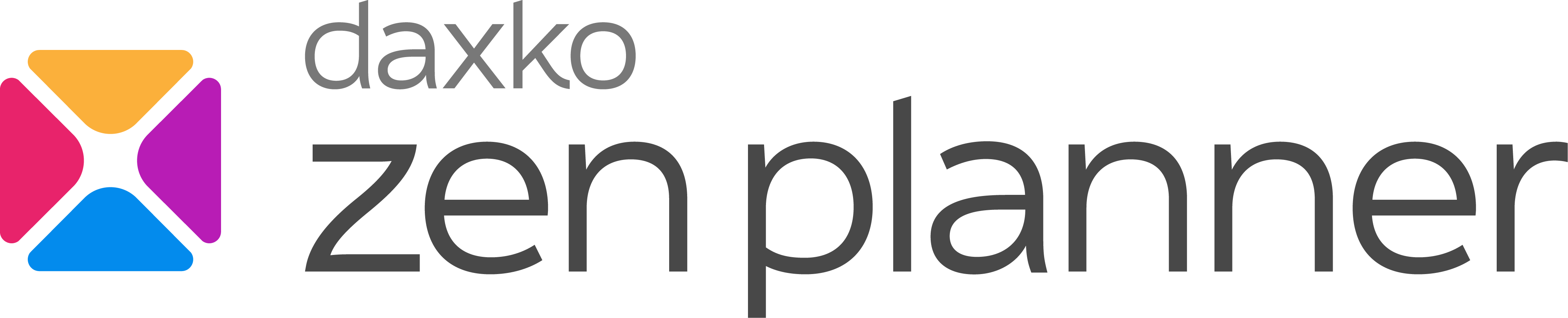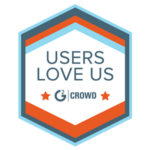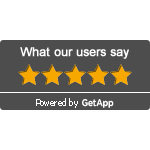Click-to-Cancel Made Easy: What Boutique Fitness Owners Need to Know (and How Zen Planner Studio Handles It for You)

A New Rule That Impacts How You Run Your Studio
Big regulatory changes are coming to boutique fitness studios across the U.S. Starting July 2025, the Federal Trade Commission’s “Click-to-Cancel” rule goes into effect—and if you sell memberships online, you’re expected to offer a simple way for members to cancel online too.
This change isn’t just about convenience—it’s about compliance. And for small studio owners, it can feel overwhelming.
Luckily, if you’re using Zen Planner Studio, you’re already ahead of the curve.
What the FTC Click-to-Cancel Rule Really Says
Here’s a simplified version of what the FTC is requiring:
- If you sell memberships online, you must allow cancellations online—in the same format.
- You can’t require customers to call, email, or jump through hoops.
- Any notice periods or buy-out fees in your contracts must be clearly communicated and honoured.
- The cancellation option should be easy to find—no buried menus or vague links.
That’s it. Simple to read, harder to implement—unless you have the right tools in place.
Zen Planner Studio: Built for Compliance and Convenience
Zen Planner Studio was designed to handle real-world operations in boutique fitness businesses—like yours. Whether you run a CrossFit gym, a martial arts dojo, or a sports training facility, Zen Planner makes compliance painless.
Here’s how:
Cancel Button in Member Connect
Members can cancel their membership directly through Member Connect, the same place they use to view schedules or pay bills. It’s mobile-friendly and fully integrated.
See It In Action
Watch this quick video walkthrough:
Smart Cancellation Logic: So Nothing Slips Through
Zen Planner doesn’t just allow cancellations—it makes sure your studio policies are enforced every time.
Notice Periods Enforced Automatically
You set the terms (e.g., 30-day notice), and Zen Planner applies it across the board. No manual tracking. No policy slips.
Buy-Out Fees and Overdue Prompts
Members who try to cancel early are notified of their options automatically—buy-out or wait. And if they have unpaid dues? They’ll see that too.
Automated Tasks for Your Team
Set up an automation that instantly alerts your staff when a member cancels, assigns a task, and kicks off a personalized email.
Need help with setup?
Read the Membership Setup Guide in our Help Center
Your FTC Compliance Checklist (3 Easy Steps)
Don’t worry—getting your system compliant takes less than an hour:
1. Audit Your Membership Options
Hide any legacy or specialty plans that shouldn’t be self-cancellable.
2. Add a “Membership Drops” Automation
Trigger a staff task and a personalized cancellation confirmation email.
We recommend including an exit survey link here, too.
3. Run a Member Test
Try cancelling as a test member and confirm that your policies show up correctly: notice periods, buy-out options, and overdue alerts.
Download the Full Setup Checklist
Get the FTC Compliance Checklist (PDF)
How to Reduce Cancellations (Even with the New Rule)
“Click to cancel” doesn’t mean “click to churn.” You can still hold onto more members—here’s how:
Offer a Pause Instead
Give members the option to pause their membership instead of cancelling. Many just need a break—not a full stop.
Use an Exit Survey
Find out why they’re leaving. Was it pricing? Class schedules? Staff? Feedback helps you adjust and improve retention.
Reconnect Later
Set up an automation to reach out 30–45 days after cancellation. Offer a trial class, discount, or even just a friendly check-in.
Want to learn more strategies?
Watch our FTC Q&A Webinar Replay
TL;DR: Zen Planner Studio Keeps You Compliant
You’re a boutique studio owner, not a legal expert. With Zen Planner Studio, you don’t have to stress about regulation updates.
Click-to-Cancel is already built in
Your policies are enforced automatically
Staff alerts and member workflows are fully automated
You stay compliant. Members stay informed. And your operations stay smooth.
Ready to Turn It On?
Download the Setup Checklist (PDF)
Explore Help Center Guides
Watch the Webinar Replay