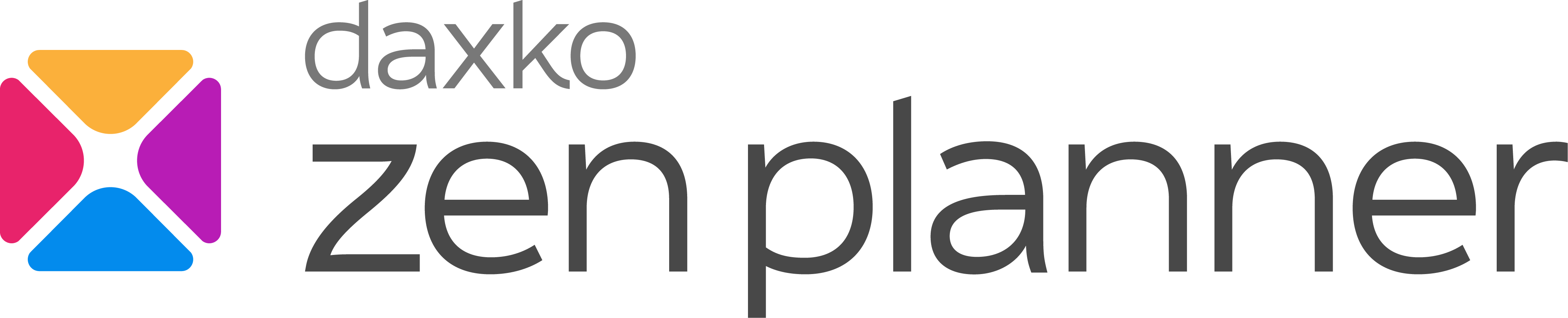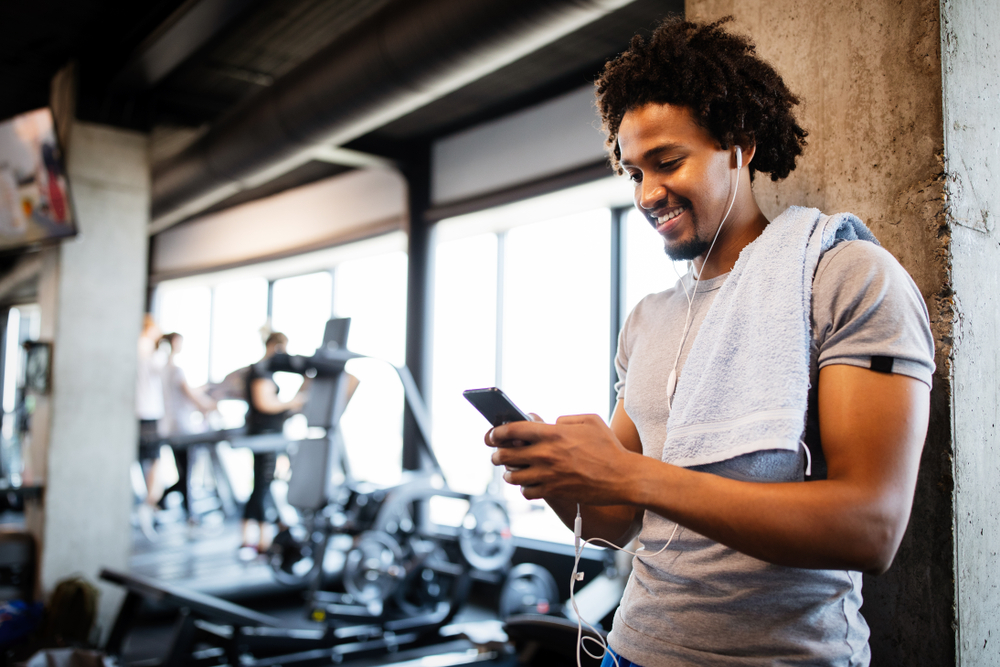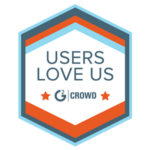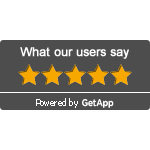Zen Planner Membership Options – Support Tip
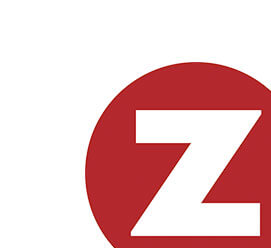
This week, I’ve answered a few calls from our customers who are questioning why some or all of their membership options are displaying as “Full” on their Member Connect site. If you’re having a similar issue, here’s what you can do.
First, you may be asking, “Why am I getting this?” The cause of this display comes from a simple setting within your class options setup. When your memberships show as FULL on your Member Connect site, max enrollments have been selected for one or more of your classes. Max enrollments work to limit the number of memberships that can be purchased with a certain class enrollment selected.
Max enrollments function differently than reservation maxes and can be confused easily upon initial setup. If your membership options are displaying as FULL by mistake, here are the steps you can take:
Step 1: Access Setup > select Classes on the left-hand side
Step 2: Select a specific class
Step 3: Select Memberships highlighted in blue under the class title
Step 4: Erase the number (Note: It is important that you do not enter 0)
Step 5: Next to Max Enrollments, select “Save changes.”
We recommend checking each class to ensure these are not set by mistake.
If you’re looking for other helpful membership management software tips, I’d invite you to check out our Knowledge Base, located in our support page.
Kathleen McGonagleCustomer Advocate
Zen Planner

I’m Coach Kelli, a devoted CrossFit gym owner with 15 years of experience managing my facility, along with owning yoga studios and wellness centers. Beyond the fitness world, I have a passion for cooking, cherish moments with my children and family, and find joy in spending time outside. Having experienced the highs and lows, I’m dedicated to leveraging my expertise to help you grow and succeed on your fitness journey.

I’m Coach Kelli, a devoted CrossFit gym owner with 15 years of experience managing my facility, along with owning yoga studios and wellness centers. Beyond the fitness world, I have a passion for cooking, cherish moments with my children and family, and find joy in spending time outside. Having experienced the highs and lows, I’m dedicated to leveraging my expertise to help you grow and succeed on your fitness journey.