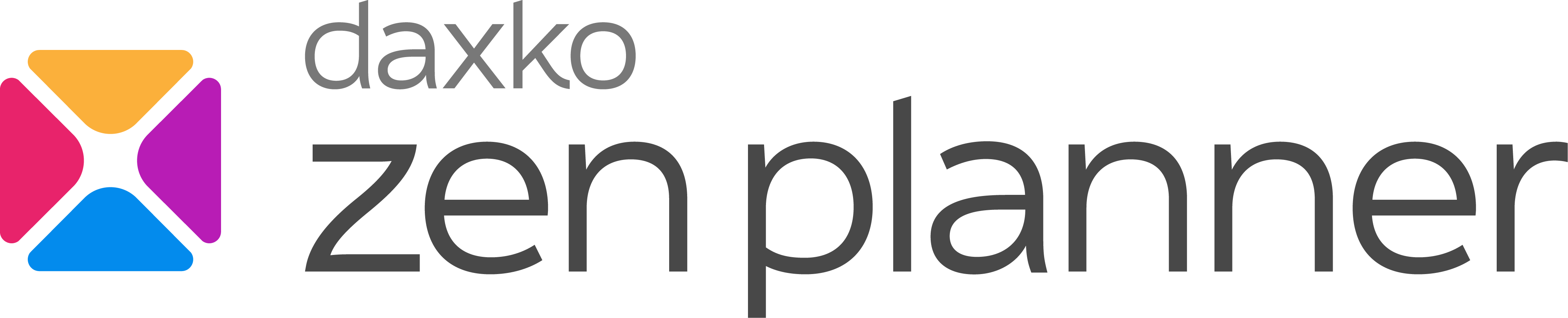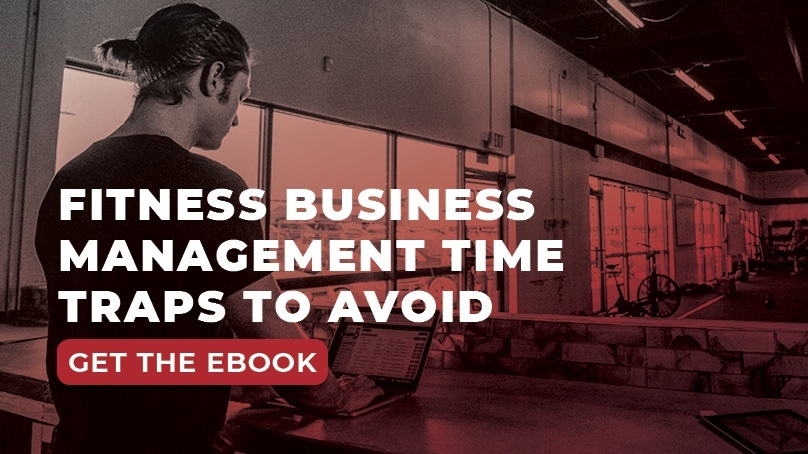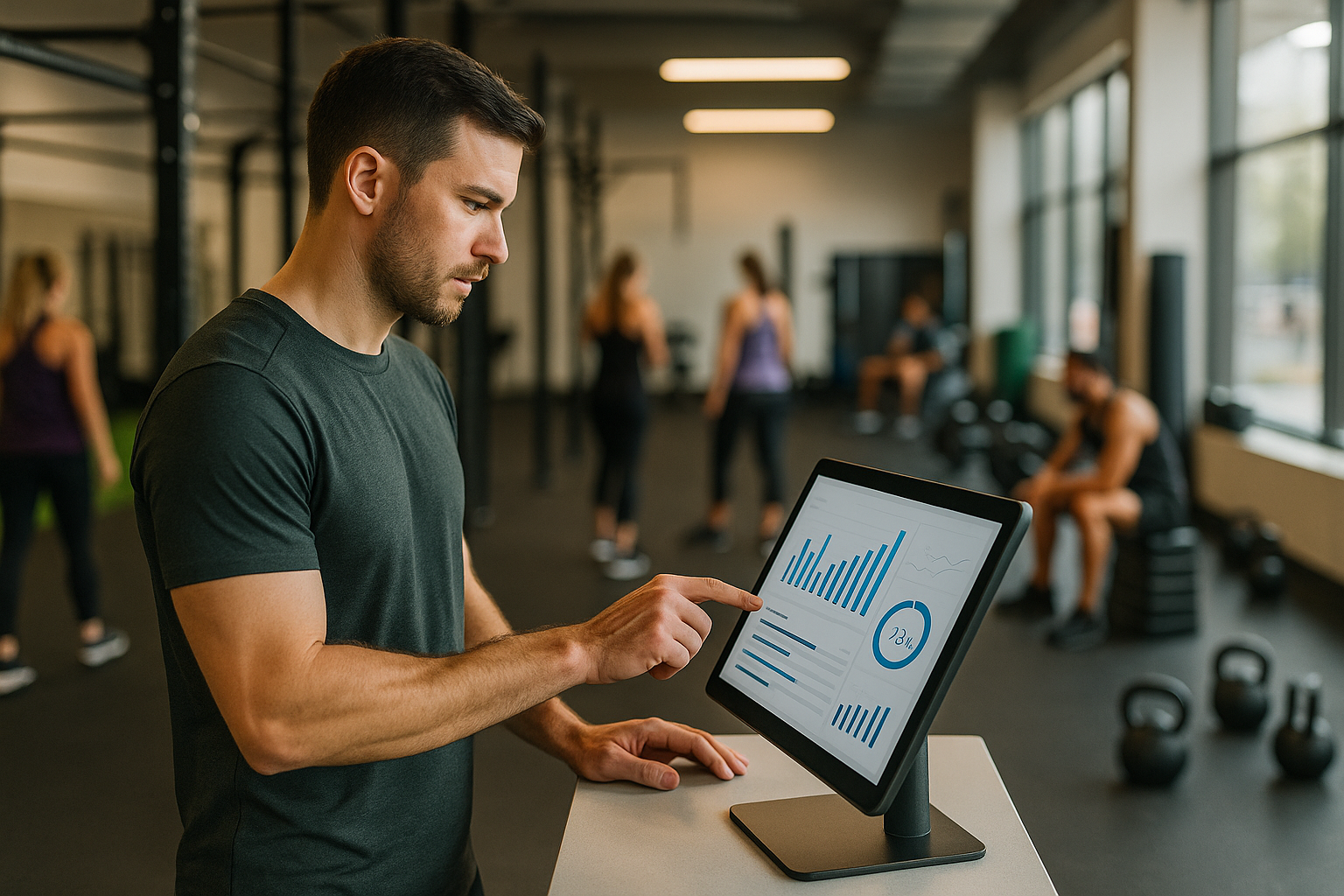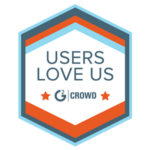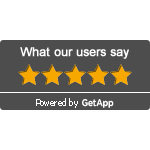Capturing Prospects – How to make a custom “Request Info” form in Zen Planner
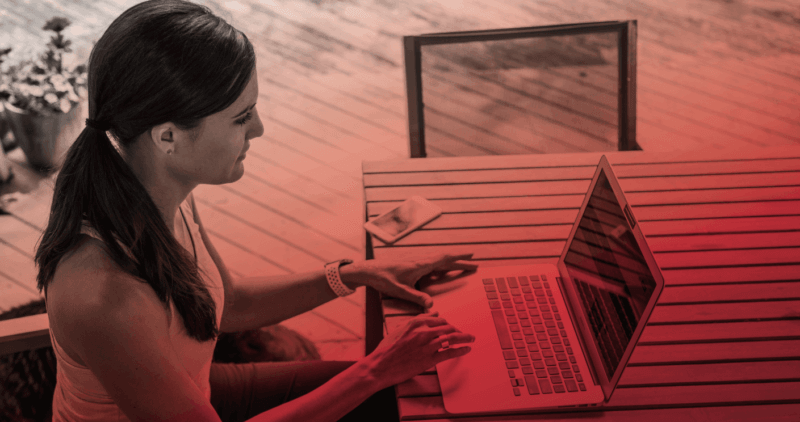
So you’ve got a nice looking website, you’re maintaining a blog, and you’ve gotten a bunch of “likes” on Facebook. Great job! Now how is this supposed to help again? In order to convert the traffic you generate on your website into actual leads, you need to make it as easy as possible for your potential customers to contact you, while providing you with usable information. A great way to do this is by using your membership management software to embed what we call a “Request Info” form into strategic locations on your company website or Facebook page. Here’s a step-by-step guide to creating a custom page that provides potential customers a quick way to submit their information, and simultaneously be added and labeled in your Prospects list in Zen Planner.
Customizing Registration Options
1. Let’s start by clicking your Setup Icon, and checking out your Registration Options (In the Website Section of your Setup Menu).[clearfix]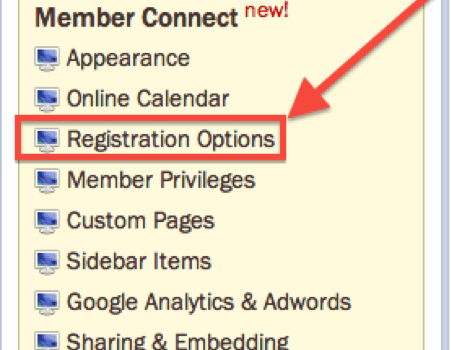
2. Here, you can see the fields your customers are prompted to fill for each method of sign-up. Today we’ll stick to the Prospects tab (in blue at the top of the page). This is where we can create a different registration option for each of your Programs, which you’ll see listed.
3. Go ahead and select the program you’d like to create a Request Info page for. Under “Form Fields” you can select which fields will show up on your page (we’ll get to adding Custom Fields in just a second).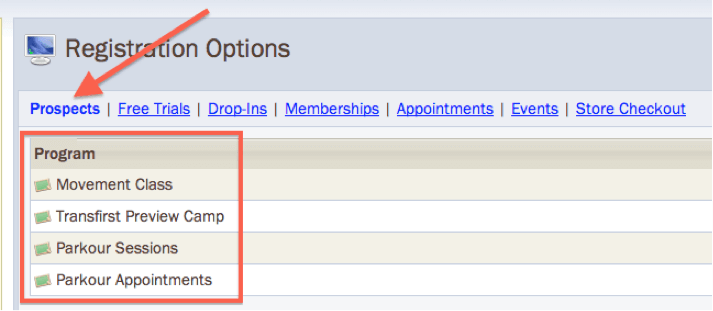
4. The “Tracking Codes” tab allows you to automatically label anyone who fills out the form so that we can effectively manage the leads we’re creating (Yippee!).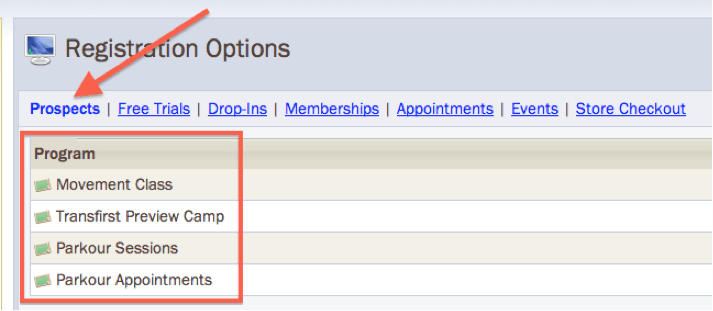
5. Provide an “Introduction” if you’d like to say something above the Form Fields. You can also control what page the prospect is taken to after submitting their info under “Confirmation.”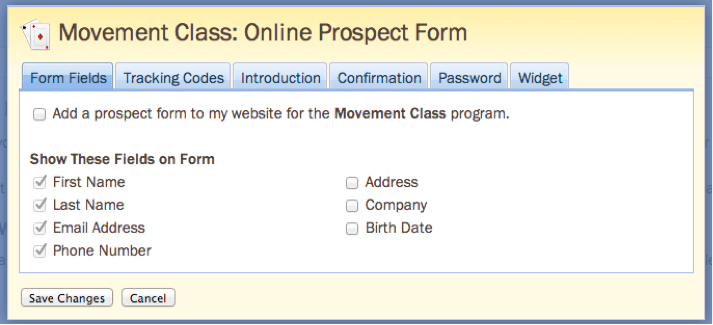
Creating Custom Fields
We’re halfway there! Now let’s create some Custom Fields so we can ask your potential customers for the information you need!
1. Let’s click on your Setup Icon, and locate “Custom Fields” under Database Tools.
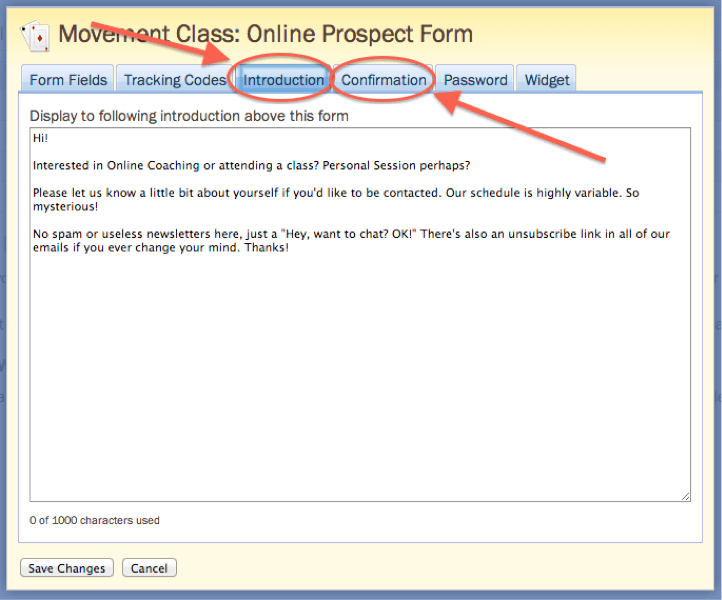
2. Since we’re asking for personal info, let’s stick to the “People” tab (in blue at the top of the screen).
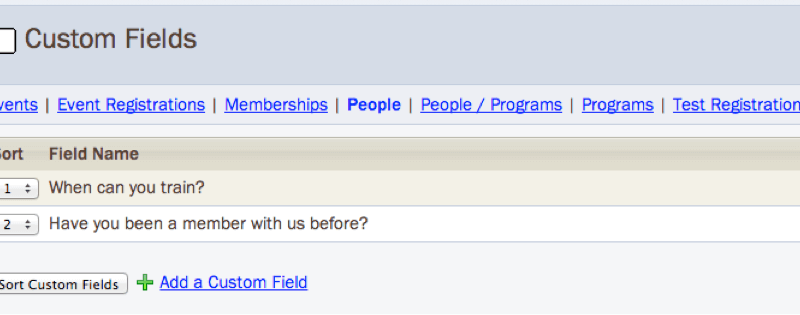
3. Here, you can click “Add a Custom Field” and create questions of your own. Here are a few examples.

4. Once you’ve added the questions you’d like to ask, let’s go back to Registration Options and select our Program again. Now, you’ll see the Custom Fields you’ve just created. Check the boxes next to them and save your changes.
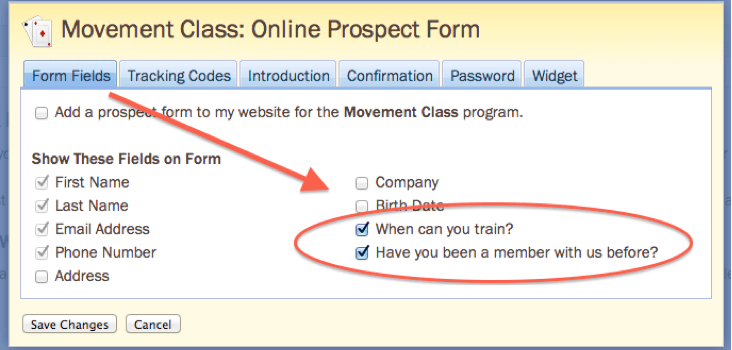
Putting It All Together
All right! Let’s see what this bad boy looks like on your Member Website (If you forgot the link to your Member Website you can find it under Setup > Website > Appearance > Location) Cool! If you’ve got a fancy web designer, you can point to where you want this to show up on your company website or Facebook page, and they you can copy and paste it right in there. From there, you just need to nurture your new prospects and get them signed up. If you’re embedding this yourself and need help, use the guide to embedding we have provided. As always, if you have questions along the way, feel free to give the Support Team a shout. Have a great one! Matt – Zen Master
Check out our latest eBook, Fitness Business Management Time Traps to Avoid. This guide will help you identify which tasks are taking up too much of your time, how to avoid these traps in the future and, most importantly, how creating efficiencies can help you better build relationships with your members.

I’m Coach Kelli, a devoted CrossFit gym owner with 15 years of experience managing my facility, along with owning yoga studios and wellness centers. Beyond the fitness world, I have a passion for cooking, cherish moments with my children and family, and find joy in spending time outside. Having experienced the highs and lows, I’m dedicated to leveraging my expertise to help you grow and succeed on your fitness journey.

I’m Coach Kelli, a devoted CrossFit gym owner with 15 years of experience managing my facility, along with owning yoga studios and wellness centers. Beyond the fitness world, I have a passion for cooking, cherish moments with my children and family, and find joy in spending time outside. Having experienced the highs and lows, I’m dedicated to leveraging my expertise to help you grow and succeed on your fitness journey.