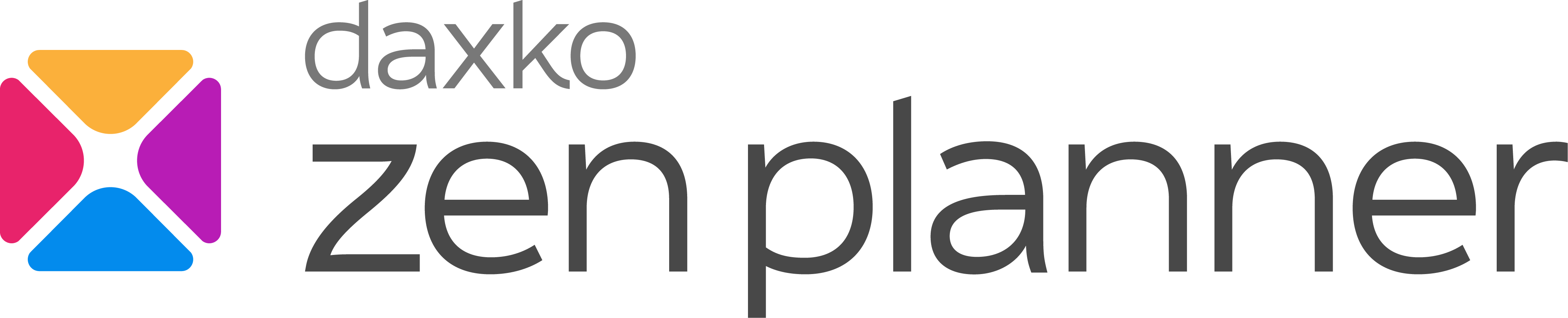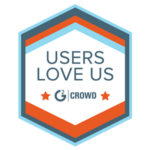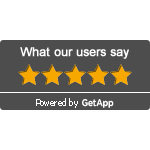How to Use Automation to Improve Efficiency in Fitness Management?
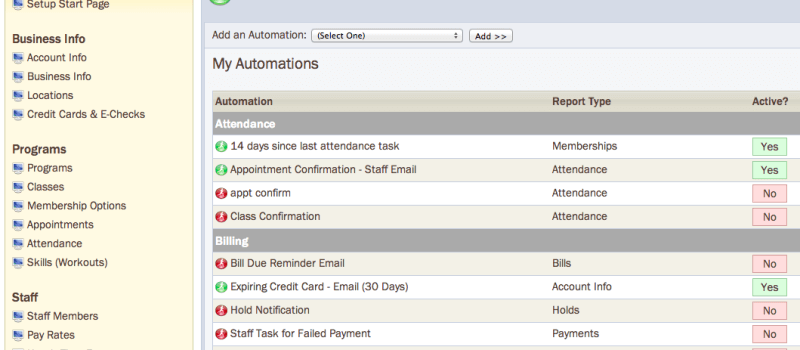
The fitness industry is growing at approximately 8.7% per year, with a projected market value of $96.6 billion by 2024. Today’s fitness management goes beyond just keeping members physically fit; it’s about maintaining efficient operations and staying connected with your members.
Automation offers a solution that streamlines repetitive tasks and enhances communication, allowing you to focus more on your members and less on administrative duties.
This blog post will guide you through how automation can help you manage your fitness studio by using fitness management software and other tools.
How Automation Transforms Fitness Business Management
Automation in fitness management is not just about saving time; it’s about creating a more personalized and effective experience for your members. By automating tasks like billing, communication, and progress tracking, you can ensure that no member falls through the cracks and that every interaction is meaningful. Businesses that implement automation often see a significant increase in revenue and member retention.
– Enhancing Customer Interactions with Fitness Management Software: Utilize fitness management software to automate routine tasks such as member sign-ups, scheduling, and service tracking. This not only improves efficiency but also allows gym staff to focus more on personal interactions, significantly boosting customer service quality.
– Streamlining Processes Using Gym Automation Software: Implement gym automation software to manage daily operations effectively, from automated student check-ins to resource allocation. This helps maintain a high level of service and operational efficiency, ensuring members receive timely support and a smooth experience.
– Boosting Engagement with Email Marketing for Gyms: By using email marketing for gyms, facilities can automate their communication processes, sending targeted workout tips, health newsletters, and promotional offers directly to their members’ inboxes. This strategic use of automation helps keep members engaged and informed.
– Retention through Intelligent Member Retention Strategies: Apply advanced analytics from member retention strategies to understand and predict member needs and behaviors. Automation tools can then tailor fitness programs and offers to individual preferences, increasing the likelihood of member renewal and long-term loyalty.
Key Tasks to Manage Your Fitness Business Operations Through Automation
To maximize the benefits of automation, it’s important to focus on the most impactful areas of your business.
– Billing Automation in Fitness Business Billing Software: Implement fitness business billing software for automation such as failed payment alerts, unpaid bills profile alerts, and expiring credit card notifications. These are crucial for maintaining cash flow and reducing the administrative burden associated with financial transactions.
– Prospect Engagement with Gym Sales Funnel: Utilize a gym sales funnel to automate the prospecting process. This funnel can automate initial contact emails, follow-ups, and engagement actions, ensuring that potential customers are nurtured through every step of the decision-making process.
– Enhanced Member Engagement Strategies: Develop engagement automations that help integrate new members into the community. These can include automated prompts for members to download the member app, subscribe to the blog, engage with social media pages, and provide feedback through platforms like Google or Yelp.
– Customized Communication Using Fitness Management Software: Tailor communication through fitness management software to send personalized messages such as birthday greetings, membership anniversary congratulations, and special event notifications. This personal touch can enhance the member’s experience and foster a stronger community feel.
– Pairing Automations with Reports for Strategic Insights: Combine the use of automations with comprehensive reporting features in your fitness management software. For example, setup reports to track member attendance and send automated “Miss You” emails to those who haven’t attended in a while, supplemented by personal follow-ups when necessary.
– Automated Check-Ins and Task Management: Incorporate automated student check-ins to streamline the process of tracking class attendance. This can be linked with automated tasks for staff follow-ups, ensuring that every member’s interaction is personalized and timely.
Real-Life Examples: The Power of Fitness Automation Software
Automation in the fitness industry is not just theoretical—it produces tangible, significant impacts on business operations and revenue growth.
– Proven Revenue Boosts Through Strategic Automations: A notable example from the fitness industry demonstrates that implementing a comprehensive range of automation for tasks like billing reminders and engagement emails can lead to a substantial 25% increase in revenue over just three months. This highlights the significant financial benefits that automation can bring to your business.
– Compelling Data Supporting Automation: Data reveals that activating between one and five automation can result in a 27.57% increase in revenue compared to operations without any automation. Expanding to six to ten automations can further boost revenue by 30.87%. This data underscores the effectiveness of automation in scaling up a fitness business.
– Boosting Member Engagement and Retention: Beyond operational benefits, automation plays a crucial role in enhancing member engagement and retention. Automated messages that celebrate personal milestones or provide timely reminders contribute to a more connected and loyal membership base.
– Streamlining Operations with Automation Software: Automating daily operations can alleviate the workload on your staff and reduce errors. Essential tasks like billing, scheduling, and member management can be handled more efficiently, ensuring smoother operation and better customer service.
– Building a Stronger Community Connection: Automated communications, when crafted thoughtfully, can significantly enhance the community atmosphere in your gym or fitness studio. Celebrating personal achievements and sending event reminders help cultivate a sense of belonging and community among members.
Direct Revenue Impacts of Automation in Fitness Business
While the operational benefits of automation are clear, its direct impact on revenue is equally impressive. By implementing automation, fitness businesses can streamline their revenue-generating activities and create a more efficient financial workflow.
– Increased Cash Flow Through Billing Automation: Automation ensures that billing is consistent, timely, and accurate. By reducing manual errors and missed payments, gyms can maintain a steady cash flow, which is crucial for sustaining and growing the business.
– Revenue Growth Through Enhanced Member Engagement: Engaging members through personalized, automated communications leads to higher retention rates and more referrals, both of which directly contribute to revenue growth.
– Cost Savings on Administrative Tasks: Automating routine administrative tasks frees up staff time, allowing them to focus on high-value activities such as member engagement, sales, and service improvement. This reallocation of resources can lead to significant cost savings and more efficient business operations.
– Scalability of Revenue Generation: Automation allows fitness businesses to scale their revenue-generating activities without proportionally increasing their workload. Whether it’s handling more members or expanding services, automation provides the flexibility to grow without overwhelming the team.
How Zen Planner Enhances Your Fitness Business with Automation
Zen Planner is a powerful tool designed to streamline the myriad operations of a fitness business, from member management to financial tracking. With its advanced automation capabilities, Zen Planner enables gym and studio owners to optimize their operations, thereby enhancing member satisfaction and driving revenue growth.
– Streamlined Billing and Financial Management: Zen Planner automates all aspects of financial management, including billing, payment reminders, and overdue payment notifications. This ensures that financial transactions are handled efficiently and accurately, reducing the administrative burden and improving cash flow.
– Automated Member Onboarding: From the moment new members sign up, Zen Planner helps automate the onboarding process, sending out welcome emails, informational brochures, and setting up their profiles in the system. This smooth transition helps in making a great first impression and reduces the manual tasks involved in member registration.
– Engagement and Retention Automations: Zen Planner allows you to set up custom automation sequences for member engagement, such as birthday wishes, membership anniversary emails, and special promotions. These touchpoints increase member loyalty and encourage long-term retention.
– Prospecting and Lead Management: With Zen Planner’s gym sales funnel, you can automate your prospecting process to ensure consistent follow-ups. The system can track prospective activity, automatically send out tailored communications, and alert staff when a personal touch is needed, thus enhancing the chances of converting leads into members.
– Performance Reports and Insights: Automate the generation and delivery of detailed reports that provide insights into various aspects of your business, such as attendance rates, revenue growth, and member retention trends. These reports help you make informed decisions to continually improve your operations and offerings.
– Customizable Communication Templates: While Zen Planner offers pre-built templates for ease of use, it also allows for deep customization. You can tailor each template to reflect your brand’s voice and message, ensuring that every communication sent out feels personal and engaging.
Conclusion
Automation in fitness management is not just a trend; it’s a transformative approach that enhances efficiency, improves member engagement, and drives revenue growth.
By strategically implementing automation tools and platforms like Zen Planner, fitness businesses can streamline operations, personalize member interactions, and scale their revenue-generating activities.
The future of fitness management lies in the balance of technology and personal connection, and automation is the key to achieving this balance.
FAQs
- What are the key benefits of automating my gym’s operations?
Automating your gym’s operations can save time, reduce manual errors, improve member engagement, and increase revenue. With features like automated billing, prospect follow-ups, and member engagement emails, you can streamline processes and focus on providing a better experience for your members.
- How can I personalize automated emails without losing the personal touch?
Personalizing automated emails involves customizing the content to reflect your gym’s brand and voice. You can include member-specific details, testimonials, and links to your social media or website. Balancing automation with occasional personal follow-ups, such as phone calls or in-person meetings, helps maintain that personal connection.
- How do I know which automations are right for my gym?
Start by identifying the most time-consuming tasks in your operations, such as billing, member onboarding, and prospecting. Implement automations for these areas first. As you become more comfortable, you can expand to more advanced automations, like member engagement and progress tracking.
- Can too much automation negatively impact my business?
Yes, over-reliance on automation can lead to a loss of personal connection with your members. It’s important to strike a balance between efficiency and human interaction. Regularly review your automations and gather member feedback to ensure they enhance, rather than detract from, the member experience.
- How can I measure the success of my automations?
Monitor key metrics such as revenue growth, member retention, and engagement rates. Pair your automations with reporting tools to track these metrics and adjust your strategies as needed. Successful automations should lead to higher member satisfaction and a more efficiently run business.
- Is automation suitable for small gyms or fitness studios?
Absolutely. Automation can be particularly beneficial for small gyms and studios, where staff often wear multiple hats. By automating routine tasks, you free up time to focus on building relationships with members and growing your business.
- How does Zen Planner’s automation feature help reduce member churn?
Zen Planner’s automation tools allow you to set up automated reminders and follow-ups for members who haven’t attended classes in a while. This timely communication helps re-engage members before they consider canceling their membership, thereby reducing churn.
- Can I customize the automated emails in Zen Planner?
Yes, Zen Planner offers fully customizable templates that allow you to tailor the content, tone, and branding of your automated emails to fit your gym’s personality. You can also add member-specific details using dynamic tags to keep the communication personal and relevant.
Want to learn more about the time-saving automation Zen Planner’s software offers fitness business owners? Schedule your free demo with a Business Consultant today!
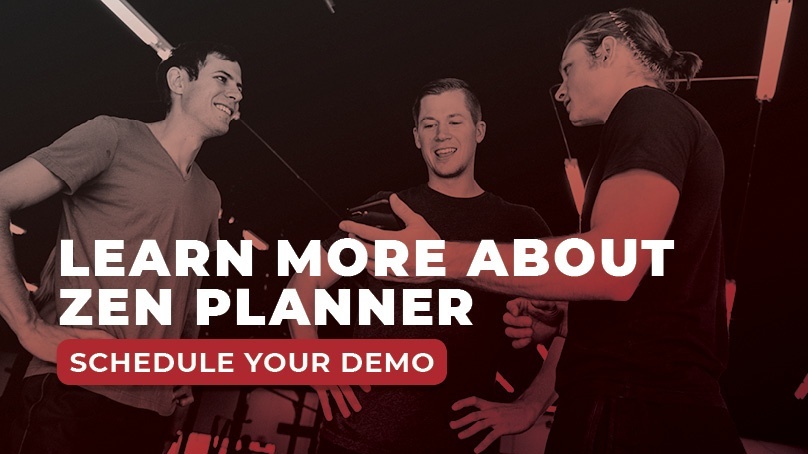

I’m Coach Kelli, a devoted CrossFit gym owner with 15 years of experience managing my facility, along with owning yoga studios and wellness centers. Beyond the fitness world, I have a passion for cooking, cherish moments with my children and family, and find joy in spending time outside. Having experienced the highs and lows, I’m dedicated to leveraging my expertise to help you grow and succeed on your fitness journey.

I’m Coach Kelli, a devoted CrossFit gym owner with 15 years of experience managing my facility, along with owning yoga studios and wellness centers. Beyond the fitness world, I have a passion for cooking, cherish moments with my children and family, and find joy in spending time outside. Having experienced the highs and lows, I’m dedicated to leveraging my expertise to help you grow and succeed on your fitness journey.