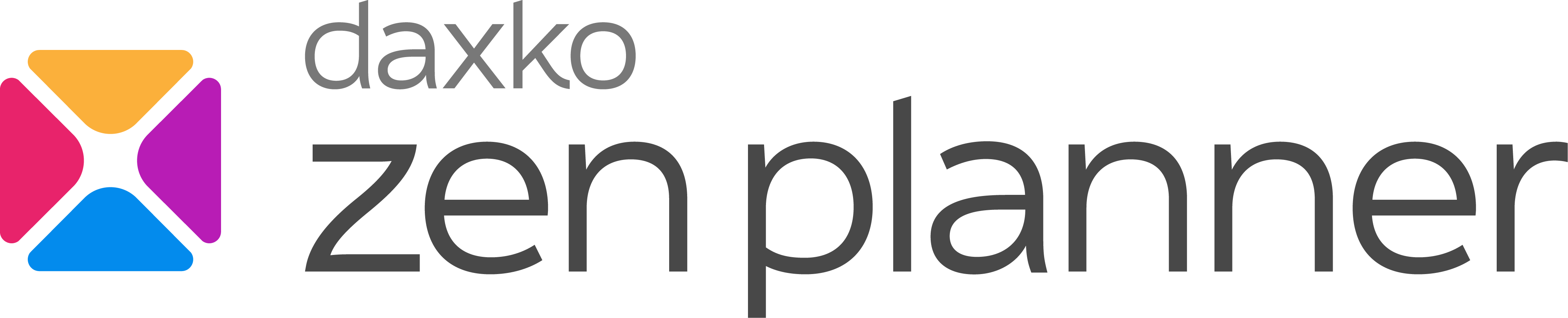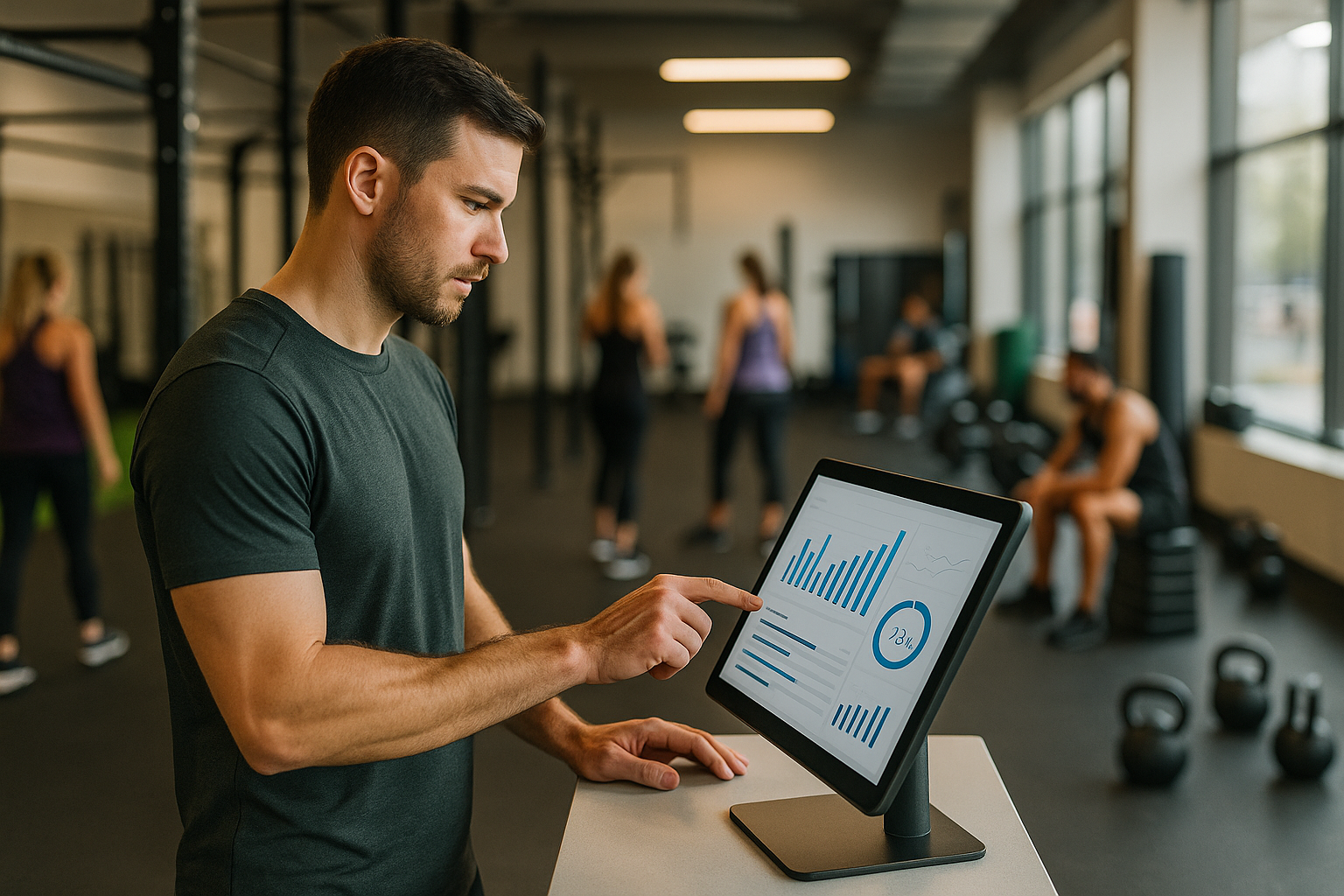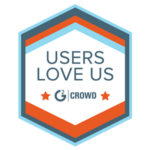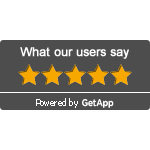Flex Your Fitness Business Marketing Muscles with Google Analytics Tracking on Member Connect
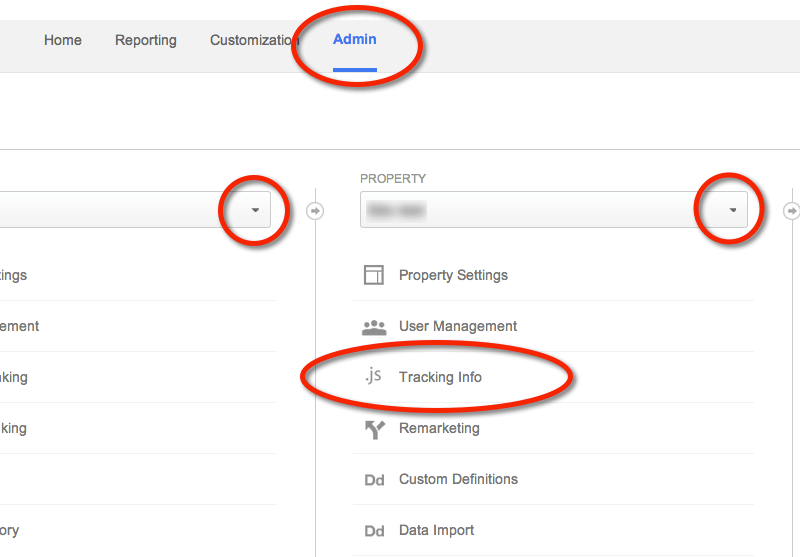
Wouldn’t it be great to be able to tell how a potential new member or client got to your website? Member Connect has Google Analytics built in so you can. This means that you can get some real stats and know how many people visit your member connect website from a customized link, via a social media site or as the result of an ad. Once you know how to do this, you can better leverage your marketing dollars.
Let’s put this into an example and then walk through how it’s accomplished.
Gym A wants to set up a Facebook ad campaign targeting people age 20-35 and link to their Member Connect signup page. The gym owner at Gym A can set up Google Analytics to see how many people click on their Facebook ad.
To get started, they gym owner would sign into a Google Analytics account then Member Connect to change some settings. Here is the quick walk through:
- Login to your Google Analytics account
- Click on Admin
- Click on Tracking Info (middle panel 3rd icon down – see “Google Analytics ID.png”)
- Click on Tracking Code
- Select and Copy the Tracking ID, it should look like UA-XXXX99-9
- Now login to your ZenPlanner account: https://studio.zenplanner.com
- Click on Setup at the Top
- Then find the Member Connect section in the Left menu and click on “Google Analytics & Adwords”
- Now Paste in your Google Analytics ID into the “Web Property ID” UA-XXXX99-9
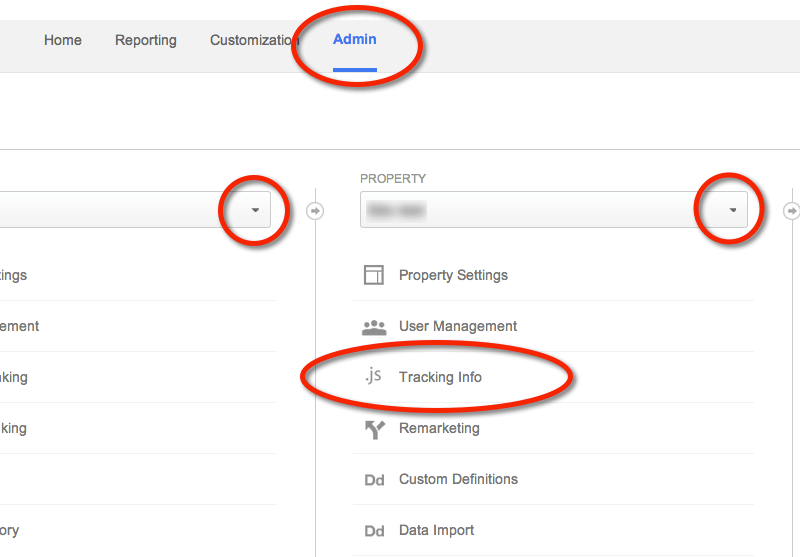
Awesome, now the Gym A owner can start gathering data on any user that visits their Member Connect website. Now all we need to do is customize the link for the Facebook ad. For the tracking to work correctly we need to add campaign url variables to the link so we know exactly which link ad visitors clicked on.
A campaign variable is a descriptive keyword that we can use to identify a link. I’m sorry if that sounds complicated. Here’s an example:
The “Gym A” Member Connect signup url is:
https://GymA.sites.zenplanner.com/sign-up-now.cfm
Now lets go through the steps to define the three words for Google to track this link. These three simple words added to a Website URL will be tracked through Google so we can see the results. To do this we will use the Google Analytics Campaign URL Builder. It sounds fancy but it makes our job really simple.
- Step 1 – copy your Member Connect website link: “https://GymA.sites.zenplanner.com/sign-up-now.cfm”
- Step 2 – go to the URL Builder https://support.google.com/analytics/answer/1033867?hl=en
- Paste in the link from Step 1 (See “Google Analytics URL Builder.png”)
- Fill out the Campaign Source
- This source should be set to “Facebook” or anything that we can use to identify the tracking data later.
- Fill out the Campaign Medium
- This is another identifier for us to tell what type of link or advertisement we used, something like ( link, cpc, banner, email)
- Fill out the Campaign Name
- This field is the key to tracking a specific unique link.
- Make it descriptive, unique and easy to remember example: FBSignupMay “Facebook Signup page May Advertisement”
- It can be anything but try your best to make it short with no spaces, hyphens and underscores are acceptable.
The new customized link should now look like this:
https://gyma.sites.zenplanner.com/sign-up-now.cfm?utm_source=Facebook&utm_medium=click&utm_campaign=FBSignupMay
![]()
Now just finish setting up your Facebook ad and use the NEW URL and see how many people click on your Facebook ad.
Wait a day or so (it takes Google Analytics 24-48hrs to update). Log back into your Google Analytics account click on “Acquisition -> Campaigns” to see a list of all your custom campaigns and the wonderful lists, data and charts.
NOTE:
If you have integrated your website with Member Connect this process is the same but slightly more involved. In order for the tracking to work properly, the iFrame URL will need reference to the Google URL variables. While this is beyond the scope of this article, feel free to ask your website developer they should be able to help.
Market On!
For more information on utilizing Analytics tracking, check out our 10 Step Marketing Guide.

I’m Coach Kelli, a devoted CrossFit gym owner with 15 years of experience managing my facility, along with owning yoga studios and wellness centers. Beyond the fitness world, I have a passion for cooking, cherish moments with my children and family, and find joy in spending time outside. Having experienced the highs and lows, I’m dedicated to leveraging my expertise to help you grow and succeed on your fitness journey.

I’m Coach Kelli, a devoted CrossFit gym owner with 15 years of experience managing my facility, along with owning yoga studios and wellness centers. Beyond the fitness world, I have a passion for cooking, cherish moments with my children and family, and find joy in spending time outside. Having experienced the highs and lows, I’m dedicated to leveraging my expertise to help you grow and succeed on your fitness journey.