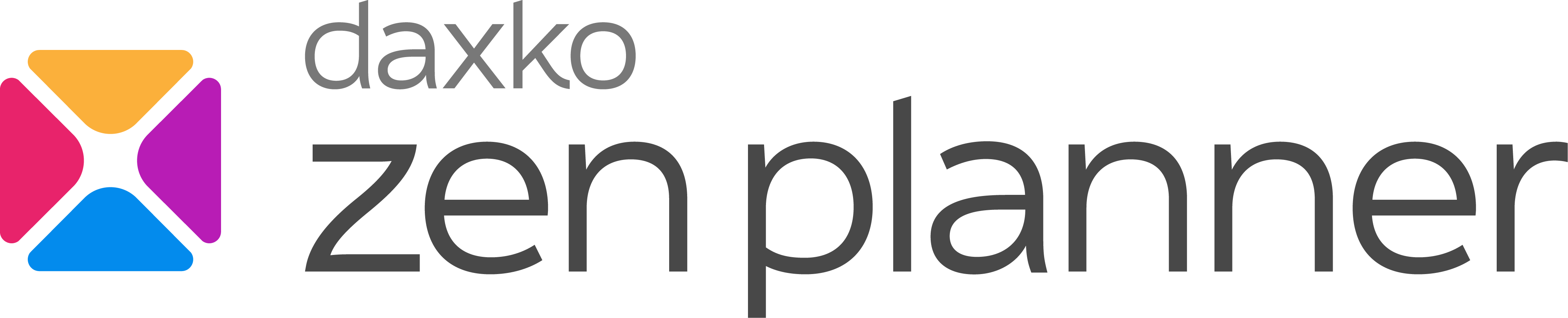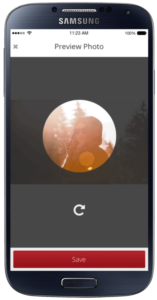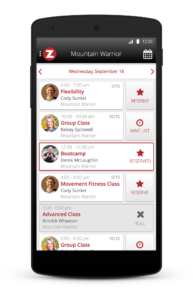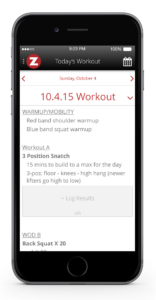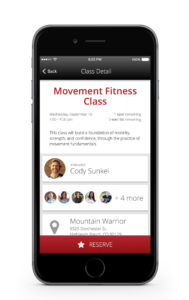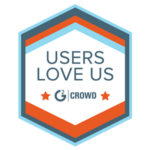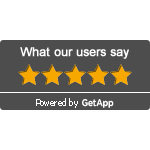Zen Planner Member Guide: A Simple User Manual for New Members
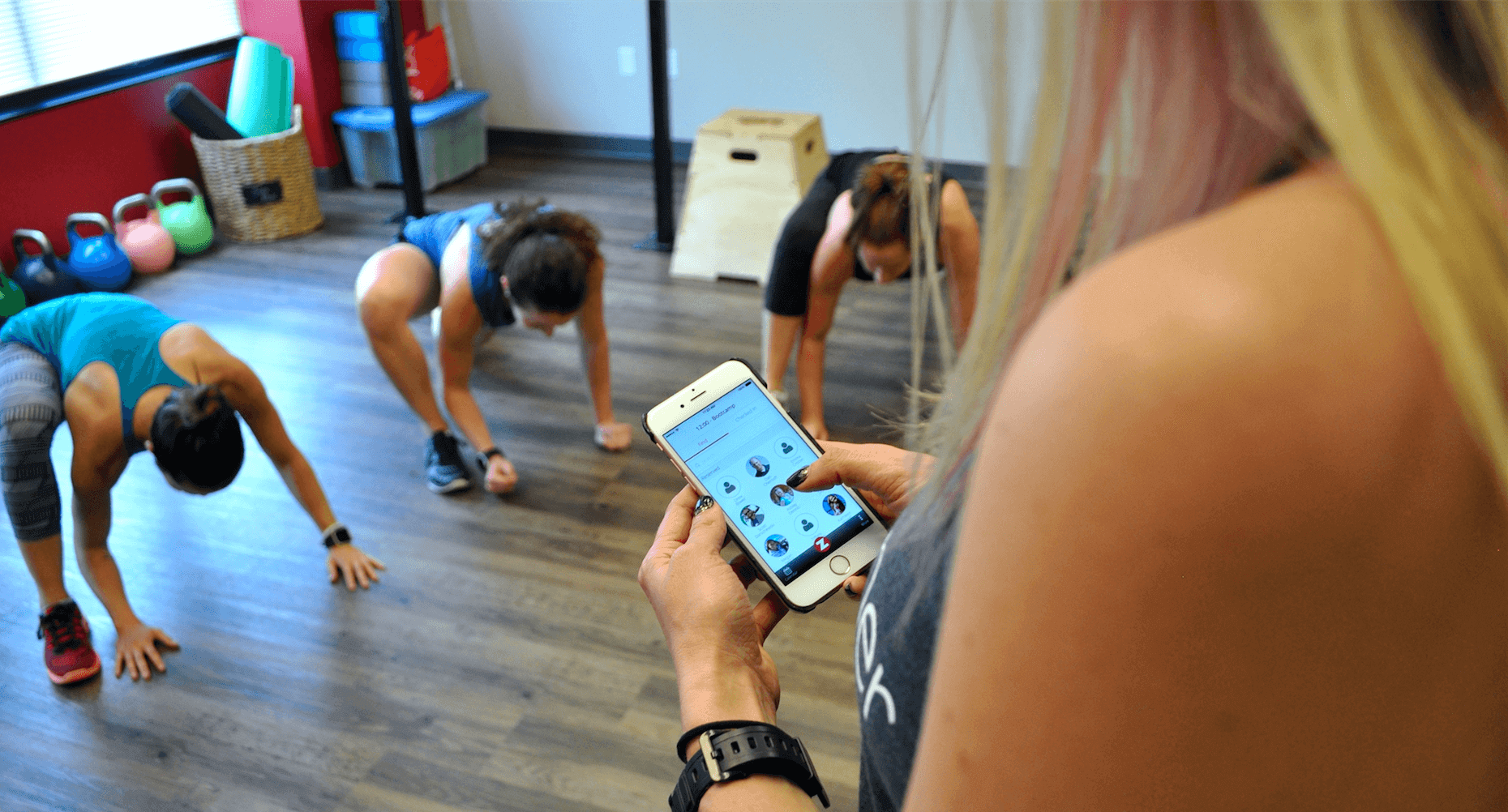
If you’re new to Zen Planner or helping someone get started, this guide is designed to make the setup process simple and user-friendly.
From creating an account to using key features like logging workouts and reserving classes, this documentation covers everything a member needs to know.
What is Zen Planner?
Zen Planner is an all-in-one gym management software designed for both staff and members. Here’s what you can do as a member:
- Reserve classes to secure your spot.
- Log your workouts to track progress.
- Make payments and update billing details.
- Sign waivers and other gym documents.
- Interact with other members in your fitness community.
Whether you’re an experienced gym-goer or a first-timer, Zen Planner makes it easier to stay organized and focused on your fitness journey.
How to Set Up Your Account
For Existing Members
- Ask your gym staff to send you your login credentials.
- Your username will be the email address you registered with.
- Check your email for the password. If needed, request a staff member to reset it for you.
For New Members
- To create an account, first purchase a membership through your gym. Options include:
- Online via the gym’s website.
- In person using Kiosk Mode on the Zen Planner Staff App.
- Assisted setup through a staff member.
- Provide a valid email address during signup. Your password will be emailed to you automatically. Alternatively, some gyms allow you to create your password at the time of setup.
Important Reminder: You cannot create or access an account through Zen Planner’s main website. Only your gym’s owner or manager can provide login credentials.
Where to Log In
Using the Gym’s Member Portal
Most gyms provide a Zen Planner member portal link on their website or Facebook page. Ask your gym staff for the portal URL to log in.
- Website Login: Use the member login portal embedded in your gym’s website.
- Facebook Login: Some gyms offer a direct login link through their Facebook business page.
Note: You cannot log in directly through Zen Planner’s homepage at zenplanner.com.
Need a professional website to integrate your member login portal? Check out our Fitness Website Design Live Demo to see how a streamlined design can elevate your gym’s online presence.
Using Studio.zenplanner.com
If your gym provides access to studio.zenplanner.com, simply enter your username and password. This secure portal allows you to manage reservations, make payments, and check your account details.
Downloading the Zen Planner App
The Zen Planner Member App is the easiest way to access your account. Available on both iOS and Android, the app offers the same functionality as the member portal, with added convenience on your phone.
Download Zen Planner for Android
Using the Zen Planner Member App
Step 1: Download the App
- Search for “Zen Planner Member App” in the App Store (iOS) or Google Play (Android).
- Download and install the app.
- Log in using your gym-provided credentials.
Step 2: Navigate the App
Once logged in, you’ll find easy-to-use features:
- Profile Management: Click the “Z” icon in the top left to edit your profile.
- Class Reservations: Tap the calendar icon to view and reserve upcoming classes.
- Workout Logs: Use the “Workouts” tab to view and log results.
- Payment Management: Update billing details and review payment history.
Managing Your Account
Updating Your Profile
- Tap the “Z” icon in the app.
- Select “Edit” to update your contact information.
- Add a profile picture for a personalized experience.
Billing Information
- Navigate to the billing section to add payment details.
- Set up auto-pay for seamless monthly membership renewals.
Signing Documents
Before attending your first class, check your alerts to ensure you’ve signed all required waivers and contracts.
Reserving Classes
Zen Planner makes it easy to reserve your spot for classes that have attendance limits.
- Open the calendar in the Member App.
- Select your preferred class time.
- Tap the star icon to reserve or add yourself to the waitlist.
- To cancel, click Cancel Reservation.
Pro Tip: View the class details to see the attendee list and class size limits.
Logging Workouts and Scores
Stay on top of your fitness goals by logging workouts and scores.
Viewing Workouts
- Tap the “Z” icon and select Workouts.
- Swipe to view workouts for different days. If no workouts are displayed, it may mean they haven’t been posted yet.
Logging Scores
- Find the day’s workout in the calendar and tap + Log Results.
- For custom workouts, select Add Custom Result to manually enter your scores.
Engaging with the Leaderboard
- Access the leaderboard to see where you rank among other members.
- Comment or like your peers’ scores to cheer them on.
FAQs
1. What is the Zen Planner login link for members?
Your gym provides a unique login URL. Check with your gym staff for the portal link or visit studio.zenplanner.com.
2. How do I download the Zen Planner Member App?
Search for “Zen Planner Member App” on Google Play or the App Store, download it, and log in using your credentials.
3. What should I do if the Zen Planner app is not working?
- Ensure you have the latest version of the app installed.
- Check your internet connection.
- Contact your gym staff for further assistance.
4. Can I sign up directly on zenplanner.com?
No, all account setups must be done through your gym’s system.
5. How do I cancel my membership on Zen Planner?
Membership cancellations must be handled through your gym’s staff or owner. They’ll process your request in the Zen Planner system.
6. Can parents manage their kids’ accounts?
Yes, Zen Planner offers a Parent Portal for managing kids’ memberships and schedules. Ask your gym staff to enable this feature for your account.
7. Is Zen Planner only for gym members?
No, Zen Planner also supports staff and gym management, offering tools like class scheduling, billing, and member management.
Looking for additional resources to help you get the most out of Zen Planner? Interested in learning more about marketing and retention strategies that can help grow your business? Check out of our in-depth Resource library!

I’m Coach Kelli, a devoted CrossFit gym owner with 15 years of experience managing my facility, along with owning yoga studios and wellness centers. Beyond the fitness world, I have a passion for cooking, cherish moments with my children and family, and find joy in spending time outside. Having experienced the highs and lows, I’m dedicated to leveraging my expertise to help you grow and succeed on your fitness journey.

I’m Coach Kelli, a devoted CrossFit gym owner with 15 years of experience managing my facility, along with owning yoga studios and wellness centers. Beyond the fitness world, I have a passion for cooking, cherish moments with my children and family, and find joy in spending time outside. Having experienced the highs and lows, I’m dedicated to leveraging my expertise to help you grow and succeed on your fitness journey.