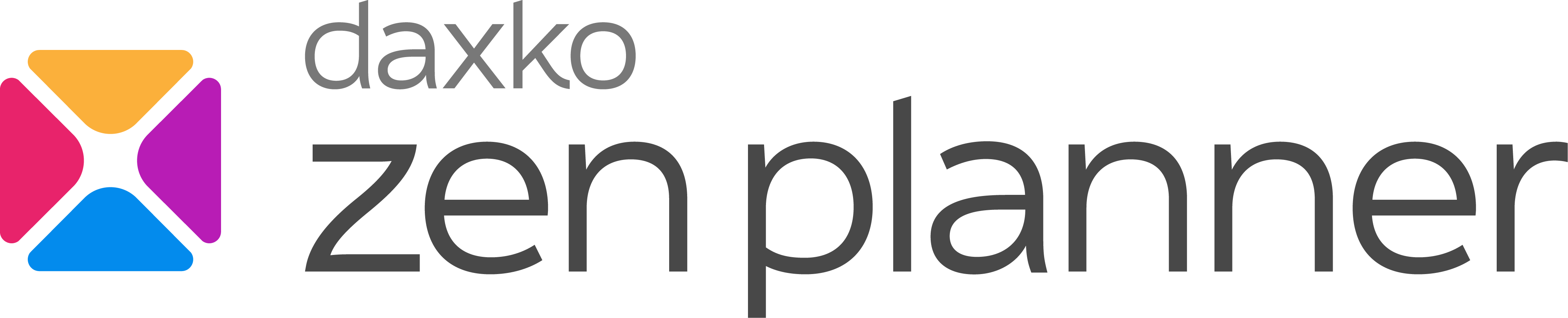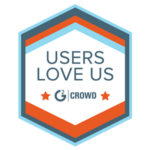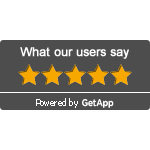Processing Refunds Within Zen Planner: A Step-by-Step Guide

If you’re a fitness business owner or manager, you know that refunds are an inevitable part of doing business. Whether it’s due to a mistake on your end, a customer changing their mind, or some other reason, processing refunds is an important skill to have. In this article, we’ll walk you through the steps to process refunds within Zen Planner.
Intended Functionality
Zen Planner has different refund processes for Gains and PaySimple merchants. Other processors may require additional steps, so it’s essential to check with your processor directly for this information.
For Gains and PaySimple, here’s what you need to know:
Gains
Gains merchants can use Zen Planner to process full EFT refunds, as well as full and partial credit card refunds.
PaySimple
PaySimple merchants can use Zen Planner to process full and partial credit card refunds. EFT refunds cannot be processed directly through Zen Planner, and they cannot be partially refunded.
Refunding Payments
If you have either Gains or PaySimple as your processor, you can complete a refund by following the steps below:
- Log into your Zen Planner account.
- Go to the member profile that you want to refund the payment for.
- Click on “Financial” on the left-hand side.
- Click on “View Payments” on the right-hand side of the screen.
- Click on the payment you would like to refund.
- On the right-hand side of the screen, click “Refund Payment”.
- Select a Refund Reason.
- If a reason does not already exist, you will need to select “Add a Reason”.
- Add notes to help you track why you gave the refund/why the refund is being given.
- Select “Mark bill for deletion” if you’d like to remove the bill associated with the payment automatically.
- Click “Submit Refund” button at the bottom of the page to complete the refund.
Processing Partial Refunds
Reminder: EFT’s cannot be partially refunded.
The same steps noted above will need to be followed, but you’ll change the refund type to “Partial Refund” at the top of the refund page.
After you submit the partial refund, you may need to edit the bill to reflect the actual amount of money you received.
- Go to the member’s profile.
- Click on the “Financial” tab on the left-hand side of the screen.
- Click “View All Bills” on the right-hand side of the screen.
- Click the bill that you need to make an adjustment for.
- Correct the unit price to reflect the amount of money you actually took for the bill.
- Click “Save Changes”.
Common Problems & Solutions
Pending Payments
A payment can only be refunded once the payment has been deposited into your merchant account. If a payment is in the pending status, it will not allow a refund to be processed until that payment has been deposited.
Understanding Payment Types
Payment types are helpful for keeping track of where your payments are being submitted. The different payment types are:
- Automated: Automated payments are payments that have been submitted using Zen Planner’s automated system. Every night around 2 am EST, this process checks for any bills scheduled for automatic payment from the last two days and submits them to your merchant account electronically.
- Online: Online payments are submitted manually by a staff member within your Zen Planner account. When you make a payment in Zen Planner at any point during the day, the system will record the staff member making the payment and mark the payment as an Online payment.
- Self-Pay: Self-pay payments are payments that your members submit from the member website. Your member website can display all current and upcoming bills in the next 30 days and allow your member to enter a payment account to pay their bills online. Once their payment has been processed, you can save the account information in the member’s profile for future billing.
- Offline: Offline payments are payments that you handle outside of Zen Planner. You can use this to record cash and check payments collected inside your fitness business
Updating Individual Bill Amounts/Due Dates After a Refund Has Been Processed
If you’re looking to adjust future bill due dates or amounts of other bills once a refund has been processed, follow these steps:
- Log into your Zen Planner account.
- Go to the member’s profile.
- Click on “Financial” and “View All Bills”.
- Click on the bill you’d like to edit.
- Make the changes in the pop-up window for the due date or the amount due.
- Click “Save Changes”.
Other Things to Note
- Depending on your processor, credit card refunds are typically deposited within 5-7 business days.
- Depending on your processor, EFT refunds are typically deposited in 7-10 business days.
- If possible, we always recommend re-allocating a payment towards a future bill instead of processing a refund to avoid processing fees.
Refunding payments can be a tricky and time-consuming process for fitness businesses, but with the right tools and knowledge, it can be a seamless experience. Zen Planner’s step-by-step guide makes it easy for gym owners and managers to process refunds, whether it’s for a full or partial refund. By following the instructions outlined in this article, you can ensure that refunds are processed quickly and efficiently, leaving you more time to focus on growing your business.
Remember that each processor may have its own unique refund process, so it’s important to check with your processor directly to ensure that you are following the correct procedure. Additionally, keep in mind that there are some limitations to the refund process, such as the inability to process partial EFT refunds.
We hope that this article has provided you with the information you need to confidently process refunds within Zen Planner. With these tips in mind, you can continue to provide excellent service to your members and keep your business running smoothly.
Business Coaching Program
Are you tired of struggling to grow your business? Do you feel like you’re losing customers faster than you can attract new ones?
Zen Planner’s Business Coaching Program is designed to help new businesses (or those new to Zen Planner) achieve their growth goals, reduce customer churn, and increase revenue. As partners, we’ll work closely together to identify areas of improvement, develop a customized plan of action, and provide ongoing support to ensure you stay on track.
But that’s not all – We’ll also build a customized operations manual that includes playbooks and best practices for running a successful fitness facility. From marketing strategies to member retention techniques, our manual has everything you need to streamline your operations and take your fitness business to the next level.
Book your FREE consultation by emailing us here.

I’m Coach Kelli, a devoted CrossFit gym owner with 15 years of experience managing my facility, along with owning yoga studios and wellness centers. Beyond the fitness world, I have a passion for cooking, cherish moments with my children and family, and find joy in spending time outside. Having experienced the highs and lows, I’m dedicated to leveraging my expertise to help you grow and succeed on your fitness journey.

I’m Coach Kelli, a devoted CrossFit gym owner with 15 years of experience managing my facility, along with owning yoga studios and wellness centers. Beyond the fitness world, I have a passion for cooking, cherish moments with my children and family, and find joy in spending time outside. Having experienced the highs and lows, I’m dedicated to leveraging my expertise to help you grow and succeed on your fitness journey.