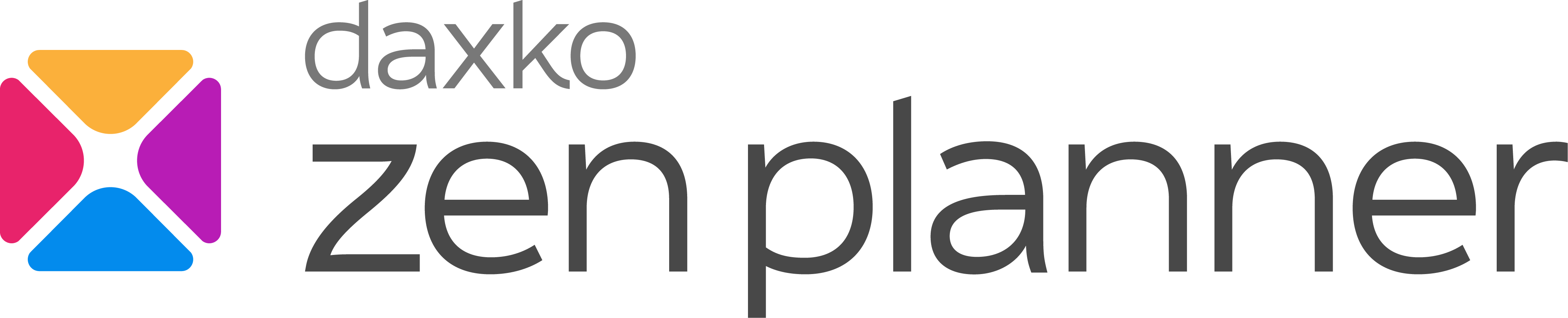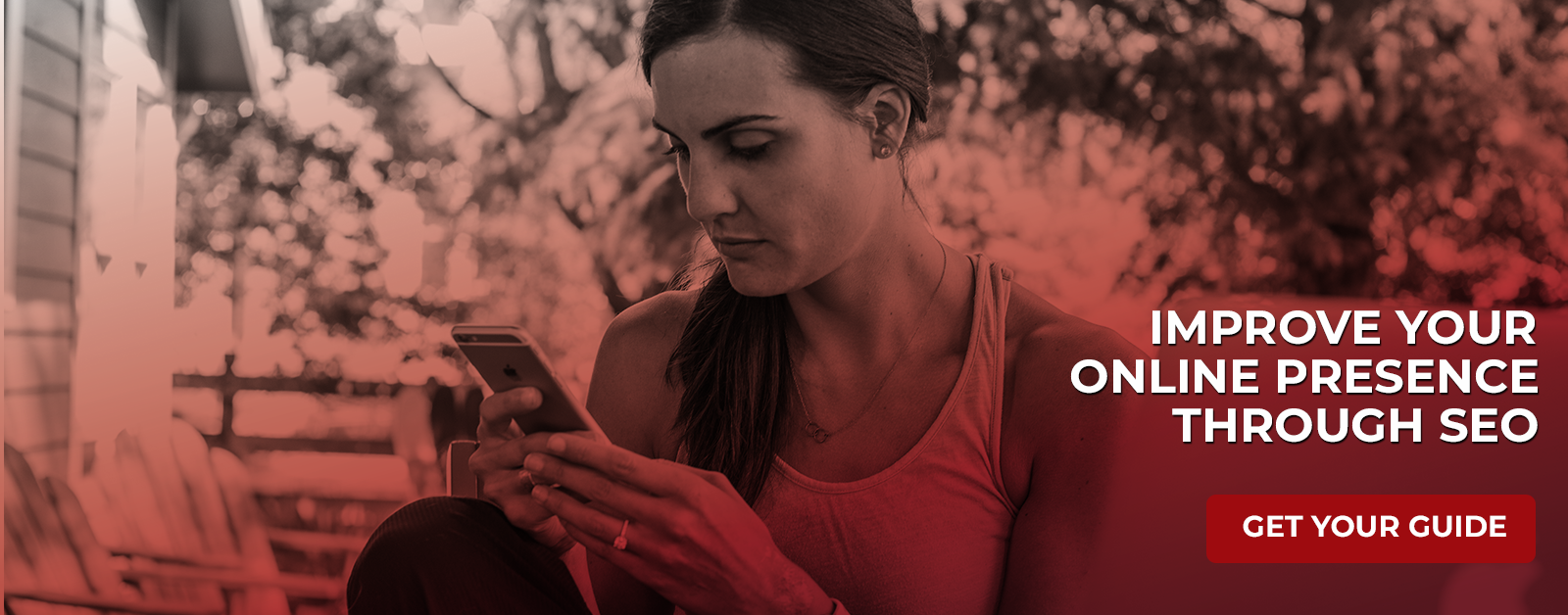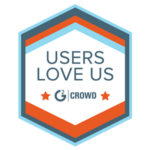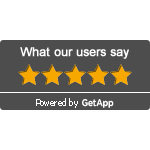Fitness Marketing Tips – Google Analytics 101
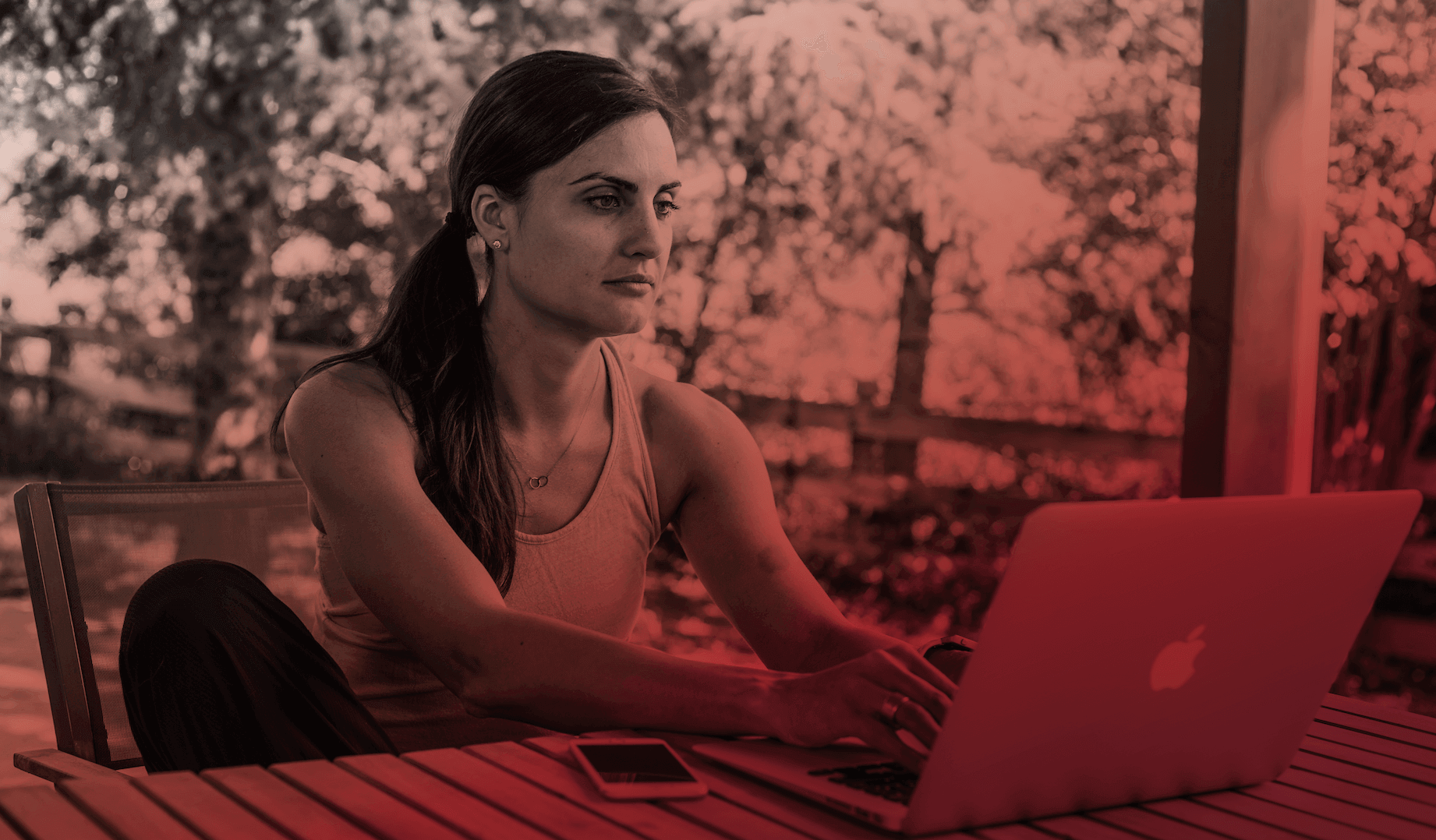
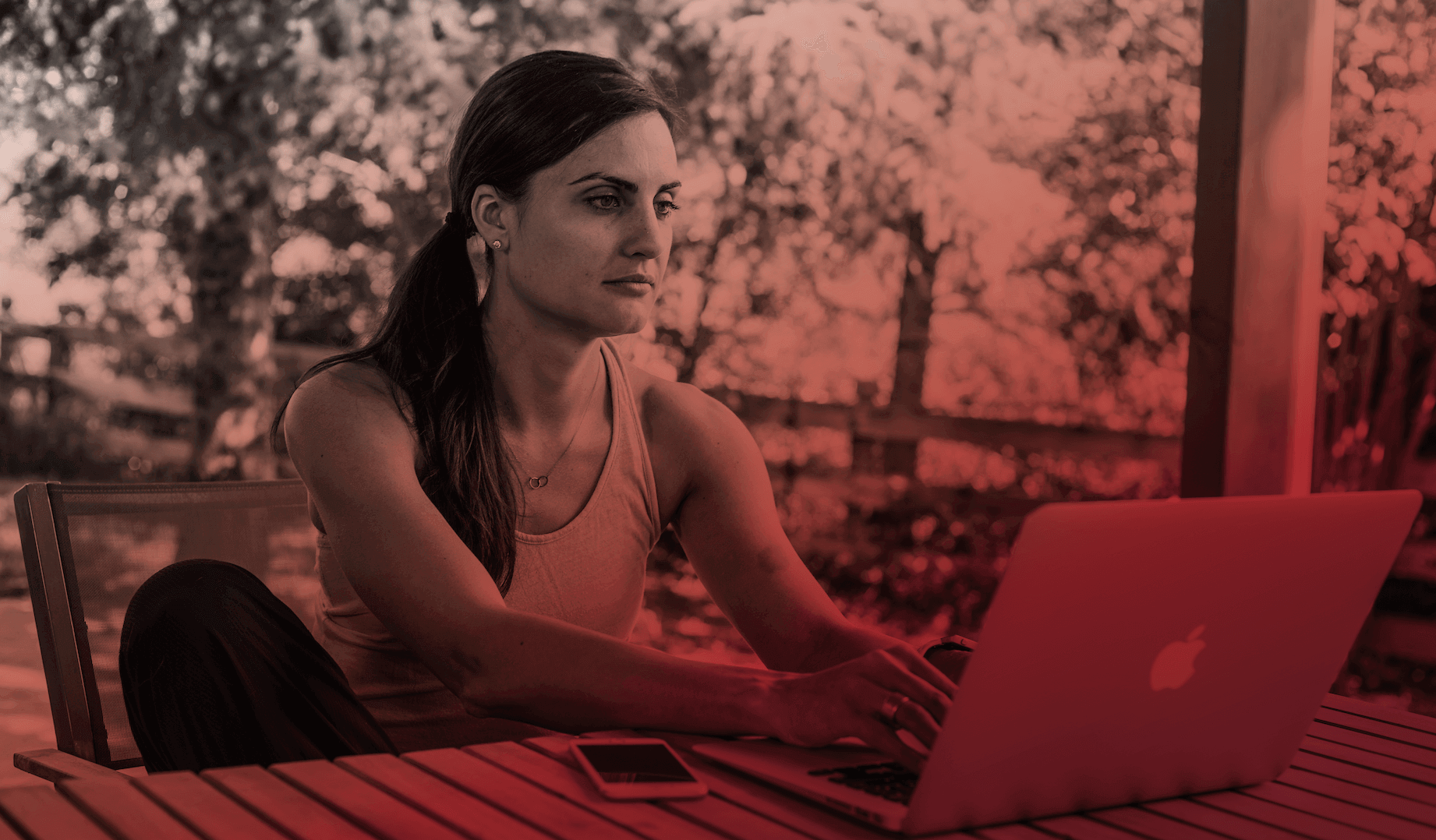
Over the past several months, we have focused on providing tips to help you develop an SEM strategy for your site. Having a well-optimized site, claiming locals listings and running paid search campaigns targeted at relevant searchers in your neighborhood are great ways to grow your fitness business’ presence on the web and ultimately get more members.
You have your SEM strategy prepared and have begun implementing it, so now what? Without accurately tracking and monitoring these efforts, it’s impossible to know whether or not your hard work is paying off. That’s why you need to take advantage of Google’s free reporting platform, Google Analytics. In today’s post, we’ll provide an overview of Analytics, as well as recommendations on which metrics you need to keep a close eye on to help determine what is and what isn’t working.
Analytics Overview
Google Analytics is a powerful tool that provides insight into who your audience is and what they are doing on your site. It’s fairly easy to get started with Analytics, and we highly recommend that you have it implemented and linked to your AdWords account before you start running PPC campaigns. Refer to Google’s handy getting started with Analytics checklist to ensure everything is linked and tracking code has been added properly.
Download our free guide, PPC Advertising for Fitness Business Owners, to learn how to drive more prospective members to your website.
Once your account has been setup, and you’ve logged in, you will notice that there are five different sections that provide different types of important data for your site.
• Real-Time: Shows data about users currently on your site. This is a “nice-to-see” feature to ensure everything is tracking correctly, but it’s not something you’ll be checking that often.
• Audience: This section provides a great overview on the types of visitors coming to your site. You can see information such as geography (the language and location of your visitors), technology (what type of device and browser are they using) and user flow (the paths they generally take once on your site).
• Acquisition: This section is extremely important to monitor once you start implementing your SEM strategy. Within this section, you will see how people are getting to your site, as well as how visitors from these different traffic sources are engaging with your site.
• Behavior: This section provides you with information about where visitors are going on your site. You can see important information such as, behavior flow (the most popular paths users take when arriving on your site), site content (how popular each page of the site is), landing pages (discover which pages people are entering your site on) and exit pages (which pages people are leaving your site from).
• Conversions: This section requires some extra work on your end in order to see data, but you can track various goals that you’ve setup on your site here. Also, if you sell merchandise on your site, you can setup eCommerce tracking to monitor sales.
Besides the Real-Time traffic section, there are beneficial pieces of data that you need to closely monitor in each section. Below, you will find the key metrics featured in each section, as well as tips for what you need to look at.
Audience
This section of Analytics is especially important for local business owners like yourself, as you need to see where your visitors are coming from. If your fitness business is located in Denver, CO and Analytics is reporting that the majority of visitors to your site are from Colorado Springs, that’s a big red flag that your site needs to be better optimized for Denver, or that your PPC targeting might be incorrect.
What you need to look at: When checking this section of Analytics, go to Geo > Location and click on the map until you arrive on your state and can see the list of cities below the map. Analyze where your visitors are coming from by traffic source to ensure you’re bringing relevant visitors to your site. To look at visitor location by traffic source, click on the All Sections dropdown, and select the traffic source of your choice.
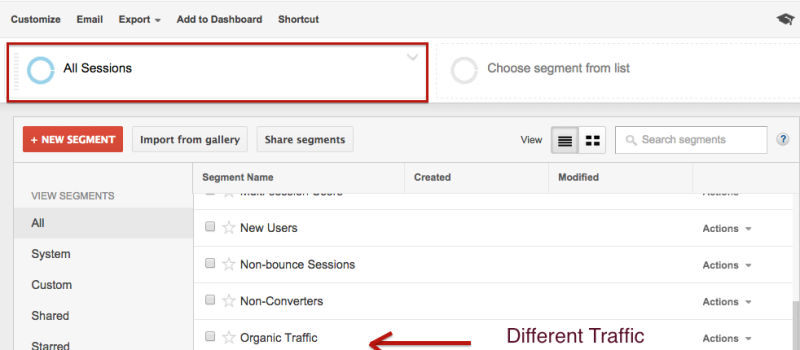
Acquisition
When you start optimizing your website or launch a paid campaign on Google, you need to frequently check the Acquisition section of Analytics to see how your SEM efforts are paying off. If you’ve been adding new content to your website and have optimized your metadata on every page of the site, you should ideally start seeing sessions from organic traffic increase. If you’re running a paid campaign in Google, you need to ensure the traffic from your campaigns is interacting with the site.
Within this section, you will see the following metrics:
• Sessions: essentially the number of visitors to your site during a specific date range.
• New Users: the number of brand new visitors to your site during a specific date range.
• Bounce Rate: the percentage of single-page visits (i.e.: visits in which the person left your site from the entrance page without interacting with the page) – aim to have a bounce rate under 50%.
• Pages/Session: the average number of pages viewed during a session (repeated views of a single page are counted) – should aim to have around 2 or 3 pages.
• Avg. Session Duration: the average amount of a time a user spends on the site – aim to have it above a minute.
• Conversions: if you have setup conversions, you can see conversions by traffic source.
What you need to look at: If you’re focused on improving your organic visibility, then you need to examine the metrics above for organic traffic. As your optimization and content development efforts increase, so should visitors to your site. Similarly, if you’re running a PPC campaign, you need to make sure you’re bidding on terms that will bring in relevant traffic to your site. If you have strong metrics in AdWords (high click volumes, strong CTRs and relatively inexpensive CPCs), but your bounce rate or time on site from this traffic source is suffering, then you might not be sending searchers to the best page of your site. Double check to ensure your ad copy accurately describes the page your sending visitors to.
Behavior
Is a main goal of your PPC program to get more phone calls to your business? Do you feel like you have a better chance of closing a prospect if you can get them on the phone? If so, you might want to try call extensions in your PPC ads.
This section of Analytics provides important information into which pages of your site are the most popular, as well as which pages might be hurting your site. The following metrics are accessible in this section:
• Pageviews: the total number of pages viewed (repeated views of a single page are counted).
• Unique Pageviews: the number of visits during which the specified page was viewed at least once.
• Avg. Time on Page: the average amount of time users spent viewing a specified page or screen, or set of pages or screens.
• Entrances: the number of times visitors entered your site through a specified page or set of pages.
• Bounce Rate: the percentage of single-page visits (ex: visits in which the person left your site from the entrance page without interacting with the page).
• % Exit: (number of exits)/(number of page views) for the page or set of pages. It indicates how often users exits from that page or set of pages when they view the page(s).
What you need to look at: Keeping a close eye on your top pages by traffic source is highly recommended. If you see that the most popular page of your site experiences a huge decrease in pageviews month-over-month, that’s reason to be concerned. To track your top content, go to Site Content > All Pages. Also, I highly recommend keeping track of your top landing pages by traffic source. If you’ve been focusing a lot of effort optimizing a specific page of your site, you want to make sure more people are arriving to it from the search engines. For PPC, keeping an eye on metrics for your top assigned landing pages will give you a good idea if and when you need to adjust destination URLs for certain ads as a result of a high bounce rate or low time on site.
Conversions
In order to see data in this section, you have to setup goals on your own. Goals are pretty easy to setup, and are a great way to see how many people visiting your site are taking a desired action. Examples of goals to setup include:
• Someone hitting a certain page on your site during their visit (ex: your Contact Us page).
• Someone filling out a form on the site (ex: someone signing up for a free class).
• Someone downloading something from your site (ex: new visitor packet, waiver, eBook, etc.).
Setting up a goal is a fairly simple process. To do so, go to Admin > Goals > Add New.
Give the goal a name (ex: Free Class Signup), then plugin the destination URL for the goal (ex: if you’re trying to get someone to fill out a form, the Thank You page they hit after filling out that form would be the destination URL). It’s important to note that you must click the drop down and select “Begins With” and only plugin the URL extension of the goal page (if the full URL is examplesite.com/thank-you, you would only want to plugin /thank-you). Once you hit “Save Goal”, you can begin tracking the number of visitors on your site that completed that goal.
What you need to look at: What are the calls-to-action (CTAs) that you’ve included in your metadata descriptions and PPC ads? Are you encouraging visitors to signup for a free class, or perhaps download your fitness eBook? Whatever your call-to-action might be, you want to make sure that your visitors are completing that action on your site. Look at conversions by traffic source to see how your paid and organic visitors are interacting with your conversions. Also, we recommend examining the Landing Pages data under the Behavior section to see how users are converting by landing page. If the majority of your PPC traffic is landing on a page with your form, and they’re not filling out that form, you might want to make adjustments to improve it to help your conversion rate.
Google Analytics offers a ton of information, much more than what was covered in this post. This tool is fairly intuitive, so we recommend hopping into your account and digging around to find out what data is available on your site. Remember, your efforts will go to waste if you’re not measuring their success, so check in on the metrics mentioned above on a weekly basis to ensure you’re executing an effective SEM strategy.
Our SEM blog series covered the in’s and out’s of creating and implementing a solid SEO and PPC program to promote your fitness business. Did you know that we’ve also compiled this information in a handy, free eBook. Download our Guide to SEM for Fitness Businesses today.

I’m Coach Kelli, a devoted CrossFit gym owner with 15 years of experience managing my facility, along with owning yoga studios and wellness centers. Beyond the fitness world, I have a passion for cooking, cherish moments with my children and family, and find joy in spending time outside. Having experienced the highs and lows, I’m dedicated to leveraging my expertise to help you grow and succeed on your fitness journey.

I’m Coach Kelli, a devoted CrossFit gym owner with 15 years of experience managing my facility, along with owning yoga studios and wellness centers. Beyond the fitness world, I have a passion for cooking, cherish moments with my children and family, and find joy in spending time outside. Having experienced the highs and lows, I’m dedicated to leveraging my expertise to help you grow and succeed on your fitness journey.