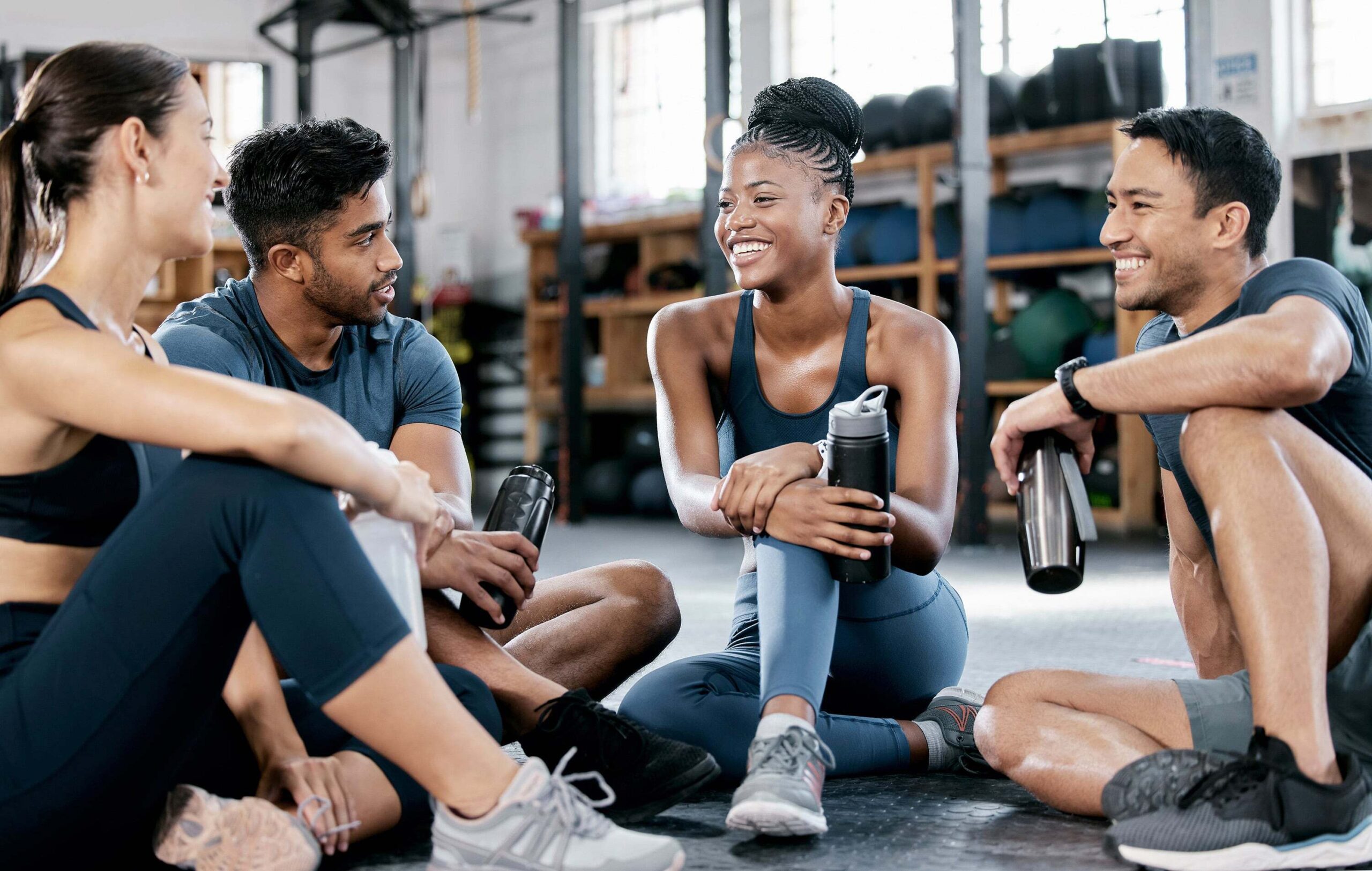Dive into the Data: Gym Membership Tracking Made Easy
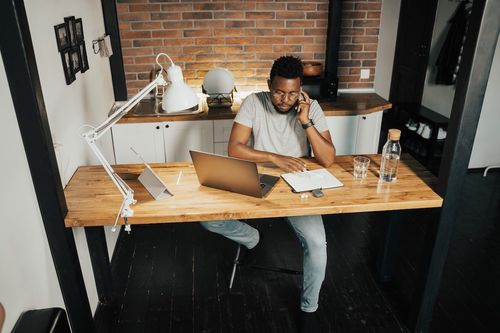
As a gym owner, managing memberships and gaining insight into your membership base is critical for success. That’s where Zen Planner’s powerful Memberships Report comes in.
With the Memberships Report, you can unlock valuable data and make informed decisions that drive the growth of your gym. In this post, we’ll walk you through a step-by-step example of using Zen Planner’s Memberships Report to track and analyze your memberships effectively.
Step 1: Accessing the Memberships Report
Accessing the Memberships Report just takes a few clicks.
- Log into your Zen Planner account.
- Navigate to the Main Menu.
- Click the “New Report” tab.
- Select “Memberships” from the dropdown.
Step 2: Setting the Criteria
Setting the right criteria ensures that your report provides the most relevant and accurate information. Zen Planner allows you to customize the criteria based on your specific needs.
In this example, we’ll generate a report for active memberships grouped by label.
- Accounting for Membership Status: “Mbr. Status – is – Current” is the default criterion, but you can choose additional options like including upcoming memberships, memberships with a drop upcoming, or memberships on hold.
- Filtering out membership types: Use “Membership Label – Not One Of – X” or “Membership Category – Not One Of – X” to exclude specific membership types.
- Counting only paid memberships: Use “Payment Amount – greater or equal – 1” to consider only paid memberships.
Once you’ve finalized your criteria selection, click the refresh symbol to generate the report. Although all the data is available in the generated report, it needs to be organized to provide meaningful insights.
Step 3: Formatting the Report
Now, let’s organize the data in a way that allows for easy interpretation.
- Click on “Edit Report Settings” and select the “Totals” format.
- From the “Group By” drop-down menu, choose “Membership Label.”
Once you’ve made these formatting selections, click “Refresh Report” to apply the changes. You now have a well-organized report that provides a comprehensive view of your gym’s membership distribution.
Step 4: Analyzing the Report
With the formatted report in hand, it’s time to dive into the data and extract meaningful insights. This Memberships Report offers valuable information about your membership base, allowing you to make informed decisions and strategize for the growth and success of your gym.
The report presents membership labels on the left and the corresponding number of memberships under each label on the right. Take note of these numbers as they reflect the distribution of your members across different membership types.
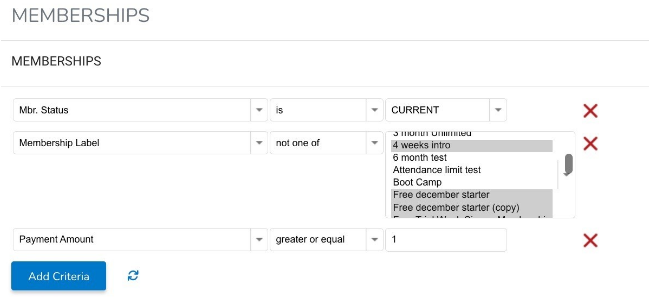
If you wish to explore further and view individual members within a specific membership label, simply click on the label. This will display the specific individuals and their membership information, enabling you to gain a more detailed understanding of your member base.
Tip: Prefer a visual representation? Switch the report format to a bar chart by accessing “Edit Report Settings.” Group the chart by “Membership Label” to visualize the distribution of memberships in an easy digestible format. To save the chart, right click and choose “Save Image As.”
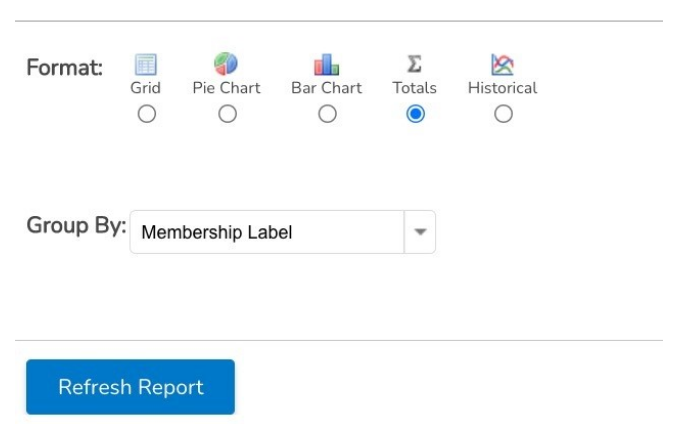
Step 5: Exporting the Report
Although there isn’t a specific download symbol for the report, you can still export your Memberships Report effortlessly to share with others or use the data for further analysis.
To export the report, follow these steps;
- Click and drag your cursor to highlight all membership labels and totals.
- Copy and paste the selected data into an empty data sheet in Excel, Google Sheets, or another spreadsheet software.
Now you have the report data in a spreadsheet format, allowing you to perform in-depth analysis, calculate percentages, create charts, and unleash the full potential of your Memberships Report for your gym’s growth strategies.
Ready for More Business Insights?
Congratulations! You’ve learned how to leverage Zen Planner’s Memberships Reports to optimize your gym’s membership tracking. By following the steps outlined in this post, you can gain valuable insights into your membership base, identify trends, and make data-driven decisions to propel your gym’s success.
But remember, Memberships Reports are just the beginning, and this is only one example. Combine this with Zen Planner’s Business Coaching Program, and you have a winning formula for success in the competitive fitness industry.
Achieve your growth goals, reduce member churn, and increase revenue with a customized action plan and ongoing assistance. Zen Planner’s team will help you streamline your operations, implement effective marketing strategies, and optimize member retention techniques.
As a bonus, you’ll receive a customized Gym Operations Manual with playbooks and best practices for running a successful fitness facility.
Ready to take the next step? Book your free consultation today by sending us an email. Our experienced team is excited to partner with you on your journey to success.
Start leveraging Zen Planner’s Membership Reports today and watch your gym thrive.

I’m Coach Kelli, a devoted CrossFit gym owner with 15 years of experience managing my facility, along with owning yoga studios and wellness centers. Beyond the fitness world, I have a passion for cooking, cherish moments with my children and family, and find joy in spending time outside. Having experienced the highs and lows, I’m dedicated to leveraging my expertise to help you grow and succeed on your fitness journey.

I’m Coach Kelli, a devoted CrossFit gym owner with 15 years of experience managing my facility, along with owning yoga studios and wellness centers. Beyond the fitness world, I have a passion for cooking, cherish moments with my children and family, and find joy in spending time outside. Having experienced the highs and lows, I’m dedicated to leveraging my expertise to help you grow and succeed on your fitness journey.