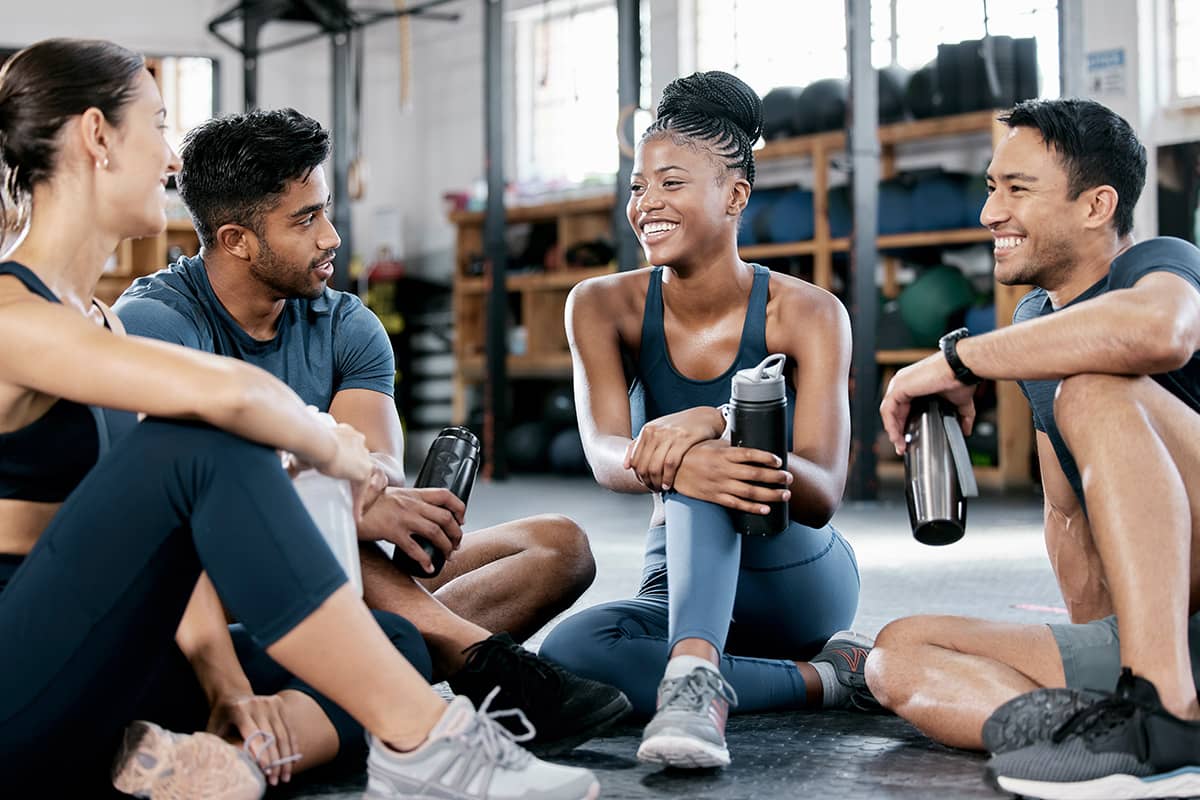How to Setup Google Analytics Goal Tracking for Zen Planner Embeds
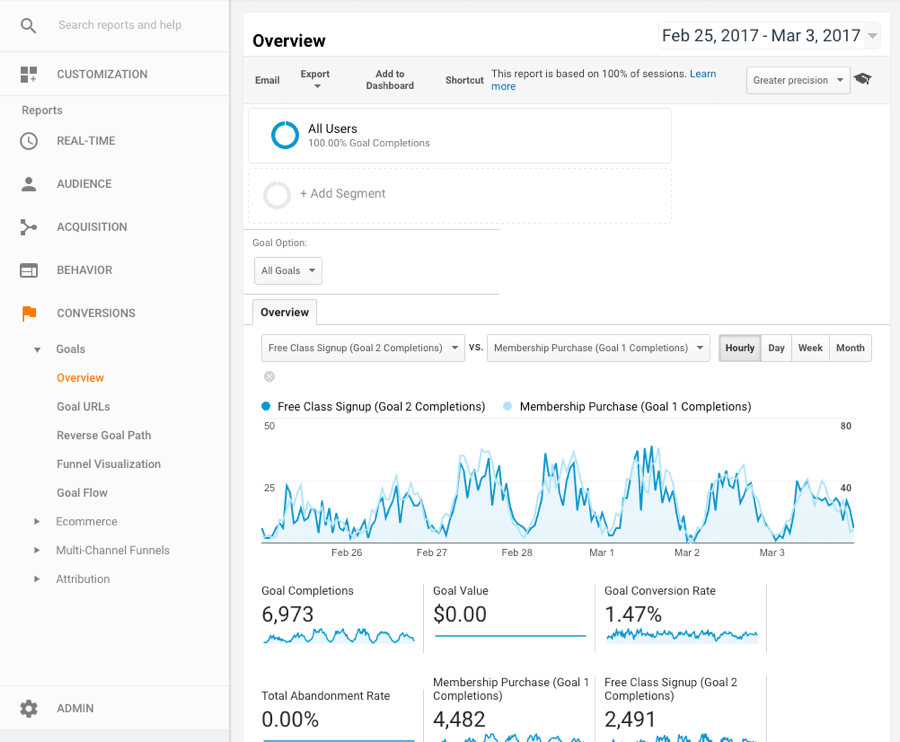

Knowing how well your website is driving traffic and converting leads, members and purchases is important for business health. This guide will help you understand how to track several of your customers’ actions through Google Analytics in Member Connect and on your website with iFrame embeds.
Google Analytics is pretty complex and has a steep learning curve when gathering data and interpreting what it all means. We are going to focus on the Goal Tracking portion of Analytics specifically for Zen Planner integrations. A goal is an explicit destination page (thank you page) or event (button click or page navigation or mobile action) that you have registered with Google Analytics.
Part 1: Setting Up Member Connect Conversion Tracking
Let’s walk through Member Connect setup and what it is capable of tracking. First and foremost, if you have not setup Google Analytics yet, check out this helpful article to get your account created.
Discover what your website must have in our latest website checklist
Anytime someone navigates to a page within Member Connect, a page view will be send to Google Analytics. A page view is recorded in Analytics every time a page is viewed on a website. Here is a list of pages that are important to setup for goal tracking.
- /FreeTrial-confirm.cfm
- /Scheduler-confirm-success.cfm
- /Retail-confirm.cfm
- /MembershipTemplate-confirm-success.cfm
You will need to setup an individual goal for every single one of these pages. To do this, you will go into your Google Analytics account, click on the admin section on the right side under “view” you will find the “Goals” section.
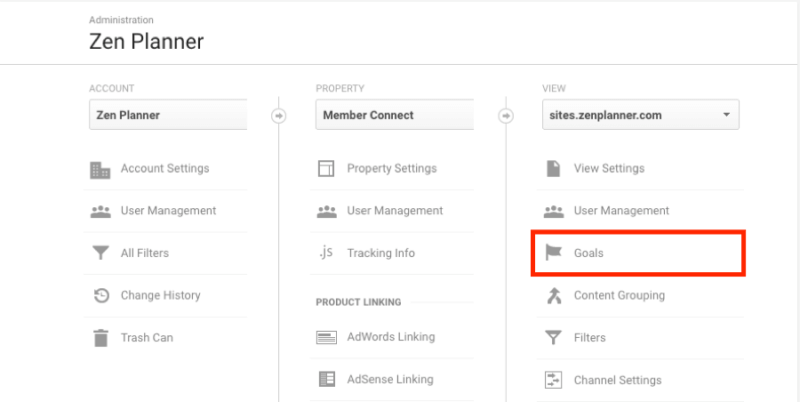
Here’s an example of how you would set up a goal for tracking Free Trials. To start:
- Click +New Goal
- Name the Goal Description appropriately “Free Trial Confirmation”
- Type field – pick destination
- Click Continue to go to Goal Details
- Set the Destination to the page listed above /FreeTrial-confirm.cfm. Tip: don’t check case sensitive.
- Leave Value and Funnel to “OFF”
- Save
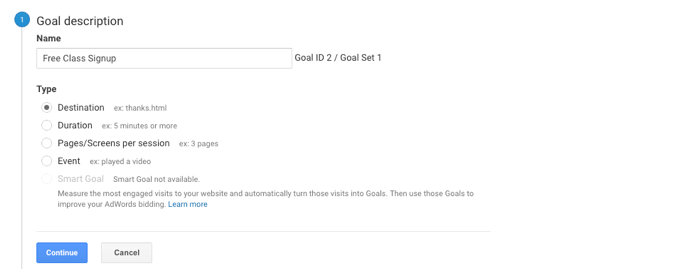
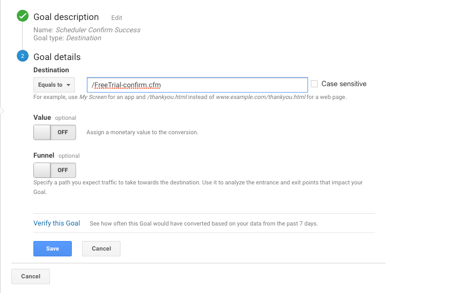
Great, now wait a few days to give the goal time to start tracking. To check in Google Analytics, simply click Conversions and then Overview to start examining the data. Here is a comparison between Free Trials and Membership Purchases.
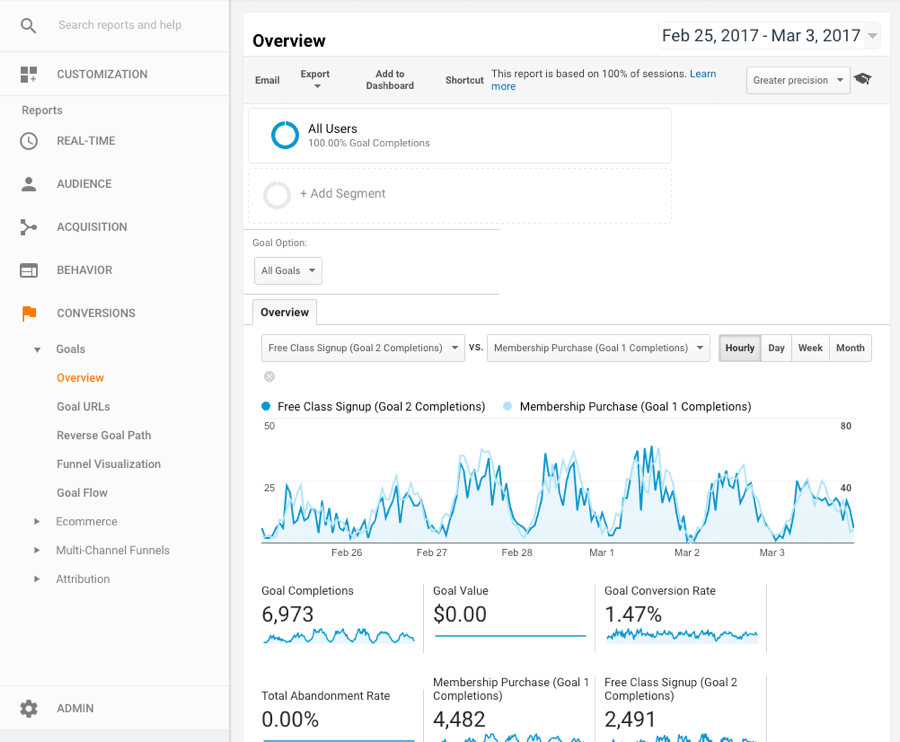 Part 2: Tracking Customer Events through Zen Planner Embeds
Part 2: Tracking Customer Events through Zen Planner Embeds
Recently our iFrames received an upgrade and will attempt to pass Google Analytics events from the iFrame into the parent website page. For this to work your website will need Google Analytics tracking setup and working. Additionally, it’s important to note that the Google Analytics integration on your website uses the default variable of ga. Many WordPress integrations including the very popular YOST plugin alters the default to __gaTracker. If this is the case, you will not receive the events correctly. Check with your website developer if this is a problem. We recommend sharing this snippet with your developer to resolve the issue (while this might look confusing, they should know what to do with it).
__gaTracker( function() {
window.ga = __gaTracker;
});
One of the challenges we faced with this integration is how to differentiate the data coming from the embed to your website analytics so we don’t impact the data you have already collected. The naming convention we came up with is to have page views start with ‘zenplanner-page’ and events to have a category set to ‘zenplanner-tracking’.
Goal Category: zenplanner-tracking
Goal Actions:
- ‘freeTrial-confirm.cfm submission’
- ‘scheduler-confirm-success.cfm submission’
- ‘prospect.cfm submission’
- ‘retail purchase’
- ‘membership created’
To set these up in Google Analytics, again visit the Goals section and add a New Goal.
Goal Setup:
- Choose Custom
- Click Continue
Goal Description:
- Name: ‘Prospect Form Submission Event’
- Type: Event
- Click Continue
Goal Details:
- Category: ‘Equals To’ ‘zenplanner-tracking’
- Action: ‘Equals To’ ‘prospect.cfm submission’
- Event Value: 1 – we set this to $1 so it’s easy to see a one-to-one ratio. Feel free to experiment with this number but note that it must be larger than zero.
- Try the verify link to see if you have the settings correct. Once you’ve collected any data, it will tell you a percentage conversion rate for the last seven days.
- Save
- Wait 24-48 for results
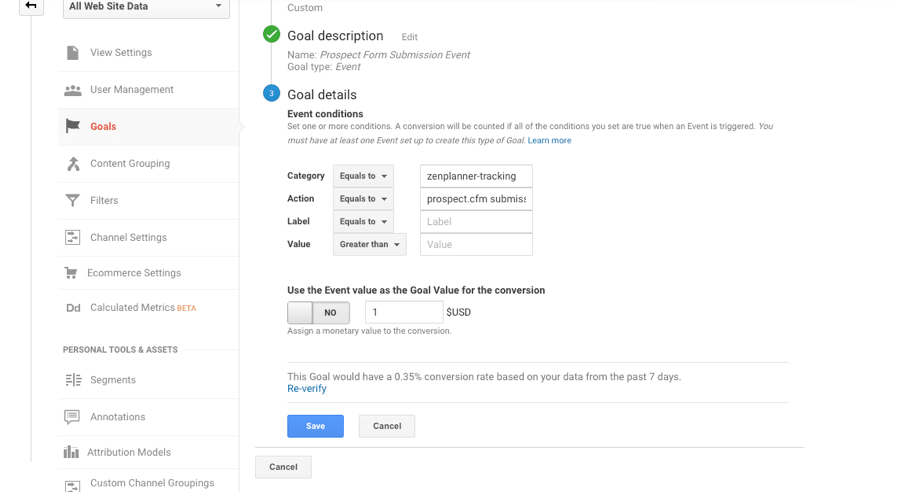
Let’s review some of the results you will see in the Goals section of Analytics. To get there, click Conversions and then Goal. Below you can see the results for the Prospect Form Event for the week of February 19-25th. In the bottom right you will be able to compare the number of completions. Seeing data like this can guide strategic decisions such as to move a particular embed to a more prominent location to get better results. Additionally, since this data is available as apart of your website analytics, you will be able to view visitor’s source, which tells you how visitors are getting to your website (example: are they arriving from Google, social media or review websites like Yelp?).
Interested in learning more about what your website must have? Get your copy of our latest checklist, 10 Things Your Fitness Business Website Needs.
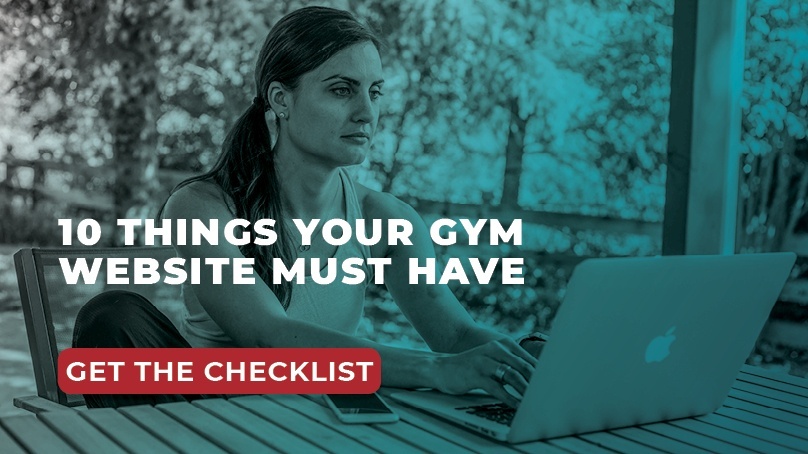

I’m Coach Kelli, a devoted CrossFit gym owner with 15 years of experience managing my facility, along with owning yoga studios and wellness centers. Beyond the fitness world, I have a passion for cooking, cherish moments with my children and family, and find joy in spending time outside. Having experienced the highs and lows, I’m dedicated to leveraging my expertise to help you grow and succeed on your fitness journey.

I’m Coach Kelli, a devoted CrossFit gym owner with 15 years of experience managing my facility, along with owning yoga studios and wellness centers. Beyond the fitness world, I have a passion for cooking, cherish moments with my children and family, and find joy in spending time outside. Having experienced the highs and lows, I’m dedicated to leveraging my expertise to help you grow and succeed on your fitness journey.