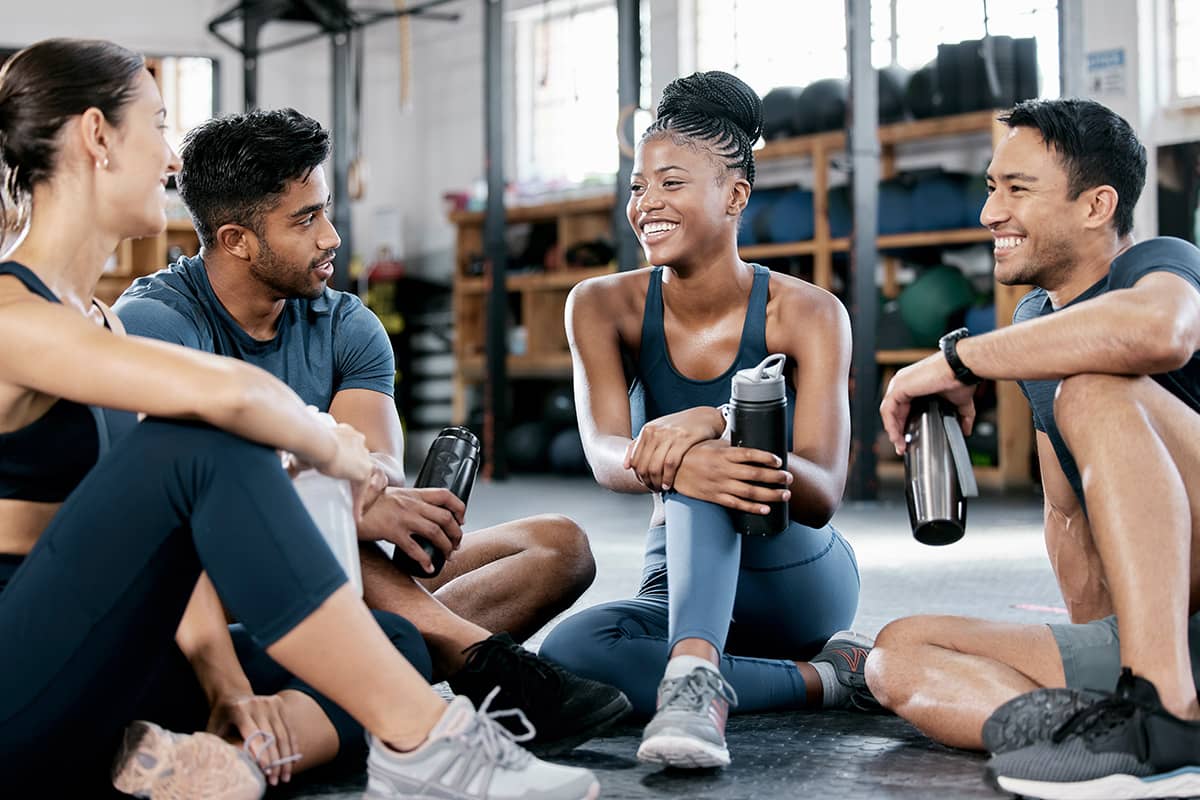Getting Your Money’s Worth: Conversion Tracking for Facebook Ads
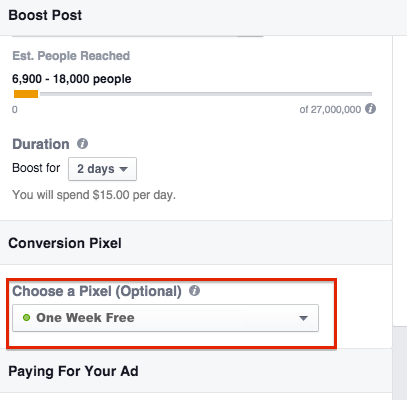
Last week we talked about how boosted posts are a great way to start advertising your fitness business on Facebook. While running these ads are no doubt a solid way to gain exposure for your business, how do you track whether or not they’re successful? Tracking clicks to your boosted posts is one thing, but it doesn’t really tell you what’s happening after a user clicks on your ad. That’s why it makes sense to set up conversion tracking for each and every boosted post that leads back to your website.
Let’s say you decide to boost a post promoting a special offer at your fitness business. We’ll use the example of new visitors receiving a free week at your gym. Your boosted post should talk about this offer, then be linked to a landing page that encourages visitors to sign up to receive their first week free. Sure, you can track clicks to the ad, but that only tells you part of the story. To truly track how successful the ad is, you’ll need to know how many of the visitors that clicked on the ad then signed up to get their first week free.
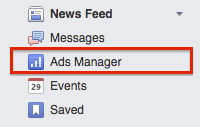 Before you boost your post, you’ll need to setup the conversion tracking. To do this, go to your Newsfeed, look towards the top left-hand side of the page and you should see a link that reads Ads Manager (note you have to be an admin on the page in order to see this). [clearfix]
Before you boost your post, you’ll need to setup the conversion tracking. To do this, go to your Newsfeed, look towards the top left-hand side of the page and you should see a link that reads Ads Manager (note you have to be an admin on the page in order to see this). [clearfix]
After clicking on this link, you’ll be taken to your page’s advertising management platform. You’ll then want to click on the Tools dropdown, then on the link, Conversion Tracking.
![]()
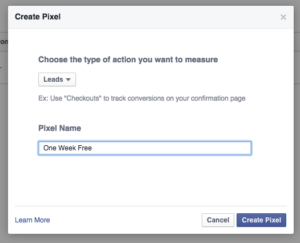 You will be taken to a screen showing all of the conversions you’ve already setup. If it’s your first time setting up a conversion, and it likely will be, this screen will be blank. Look in the top right-hand corner of the screen for a green button that reads, Create Pixel and click on it. A popup box will open up, allowing you to set basics for your conversion. You’ll first want to define what type of conversion you’re tracking. We’ll stick with our example of one week free, so a good conversion category would be Leads. Select your category, give the conversion a name, then click Create Pixel. [clearfix]
You will be taken to a screen showing all of the conversions you’ve already setup. If it’s your first time setting up a conversion, and it likely will be, this screen will be blank. Look in the top right-hand corner of the screen for a green button that reads, Create Pixel and click on it. A popup box will open up, allowing you to set basics for your conversion. You’ll first want to define what type of conversion you’re tracking. We’ll stick with our example of one week free, so a good conversion category would be Leads. Select your category, give the conversion a name, then click Create Pixel. [clearfix]
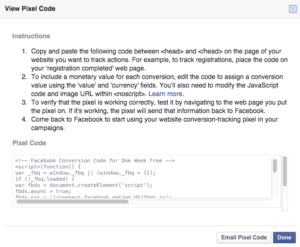 You will then be taken to a screen containing the pixel tracking code. This screen provides basic instructions on how where to paste the code on the back-end of your site. The way this code works is that anytime a user from Facebook hits a page with this snippet of code on it, it will count a new conversion in your Facebook’s Ad Manager account. You will need to paste this code into the header of the page users visit once they sign up for the free week. Many cases, this will likely be the Thank You page that is displayed after users fill out a form. It’s very important that you install this code only on the page they visit immediately after filling out a form or taking a certain action, otherwise your results will be off. [clearfix]
You will then be taken to a screen containing the pixel tracking code. This screen provides basic instructions on how where to paste the code on the back-end of your site. The way this code works is that anytime a user from Facebook hits a page with this snippet of code on it, it will count a new conversion in your Facebook’s Ad Manager account. You will need to paste this code into the header of the page users visit once they sign up for the free week. Many cases, this will likely be the Thank You page that is displayed after users fill out a form. It’s very important that you install this code only on the page they visit immediately after filling out a form or taking a certain action, otherwise your results will be off. [clearfix]
Installing the code can be challenging if you don’t have an intuitive CMS to manage your site. If you don’t have the ability to update coding like this on your own, you will likely need to click the button Email Pixel Code to whomever you pay to make updates to your site.
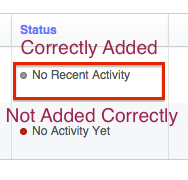 Once the pixel has been correctly added to the site, you will see the status button turn from red to gray (it will remain gray until visitors begin converting by reaching the Thank You page through your ads). [clearfix]
Once the pixel has been correctly added to the site, you will see the status button turn from red to gray (it will remain gray until visitors begin converting by reaching the Thank You page through your ads). [clearfix]
Once your code has been properly installed, you can begin boosting posts with conversion tracking. As a reminder, you’ll want to hit the blue Boost Post button below the post you’d like to promote. You follow the same directions we discussed last time, with setting up targeting, budgets and length of time you want the ad to run. After you select the duration of time that you want the ad to run, you can select the conversion you setup under the Conversion Pixel drop-down.
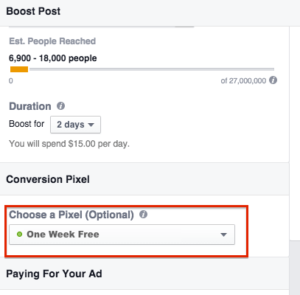
As mentioned earlier, to truly track the success of your ads, you’ll want to know how many people are completing your desired action after clicking on the ad. To see how many conversions an ad has received, go into your page’s ad manager, click on the promoted post you’ve setup conversion tracking for, and you’ll find a Results column. This will show you how many conversions that specific ad has received. You will also see the cost per conversion displayed in the same chart. If you see that your ad is receiving several clicks but no conversions, you might want to try to switch up the language in your ad. Always make sure that when you’re tracking a specific conversion, your ad text encourages people to complete that conversion. So with our example, our ad should contain language along the lines of, “Try us out for one full week free!”
We encourage you to try setting up boosted posts with conversion tracking to better gauge how your Facebook ads are performing and to determine whether or not they’re resulting in an ROI for your fitness business. In our next blog, we’ll cover how to setup Facebook advertising campaigns, and conversion tracking will be an extremely important component in determining whether or not your campaigns are working.
Looking for more marketing advice for your fitness business? Watch our informative webinar, 10 Steps to Market Your Fitness Business, to learn about everything from social media marketing, to optimizing your website. Watch it for free today!


I’m Coach Kelli, a devoted CrossFit gym owner with 15 years of experience managing my facility, along with owning yoga studios and wellness centers. Beyond the fitness world, I have a passion for cooking, cherish moments with my children and family, and find joy in spending time outside. Having experienced the highs and lows, I’m dedicated to leveraging my expertise to help you grow and succeed on your fitness journey.

I’m Coach Kelli, a devoted CrossFit gym owner with 15 years of experience managing my facility, along with owning yoga studios and wellness centers. Beyond the fitness world, I have a passion for cooking, cherish moments with my children and family, and find joy in spending time outside. Having experienced the highs and lows, I’m dedicated to leveraging my expertise to help you grow and succeed on your fitness journey.